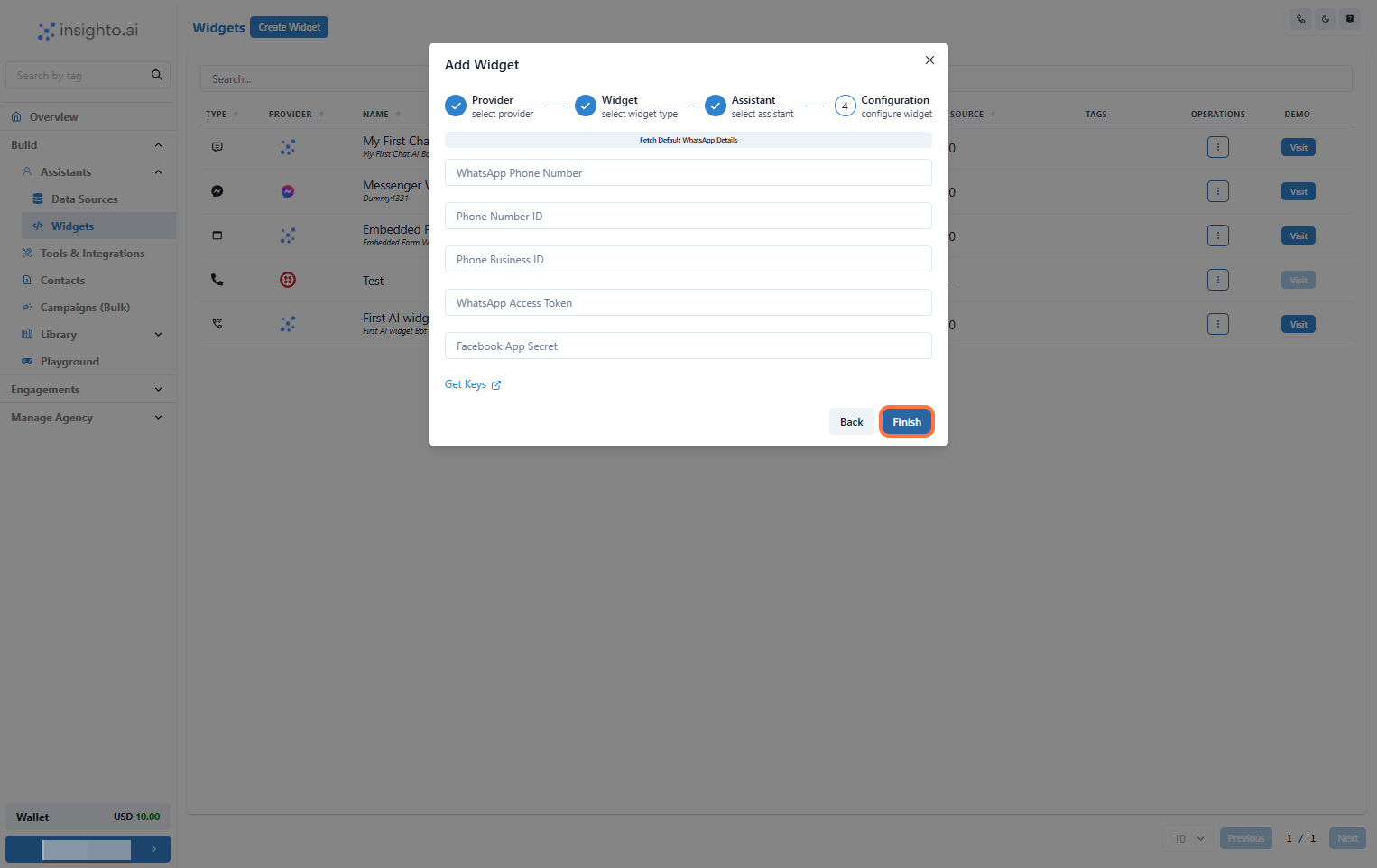Deploying Your Assistant on WhatsApp
In this guide, you’ll learn how to deploy your AI chat assistant on a WhatsApp number to automatically respond to incoming user queries, including text messages and voice notes. This integration allows your assistant to handle inbound conversations seamlessly.⚠ Limitations:
WhatsApp integration currently supports inbound messages only—your assistant cannot initiate outbound conversations as the first message due to WhatsApp’s policy.
🧩 Prerequisite
1: Set Up WhatsApp Business on Meta Developer Account Before deploying your assistant, you must first set up WhatsApp Business on your Meta Developer Account. This includes:- Creating a Meta App
- Verifying your phone number
- Obtaining access tokens
🚀 Create WhatsApp Widget
2: Click on Widgets from the Left Panel In the Assistants section on the left panel, click Widgets. This opens the widget setup page for deploying your AI assistant.🔔 Note:
Ensure you’ve already created an AI assistant before proceeding. If not, follow the assistant creation guide first.
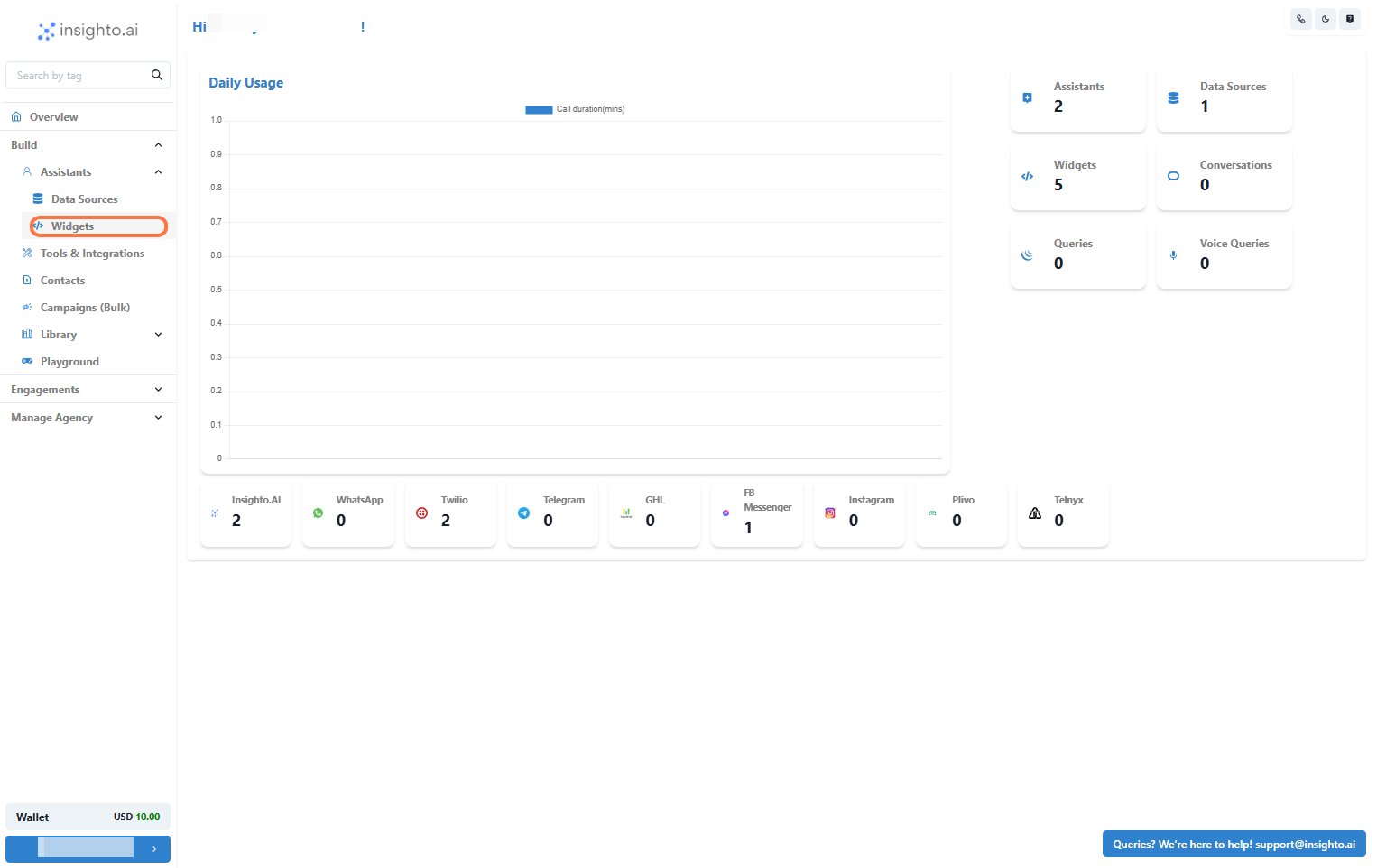
3: Create a New Widget Click on Create New Widget to start the setup process.
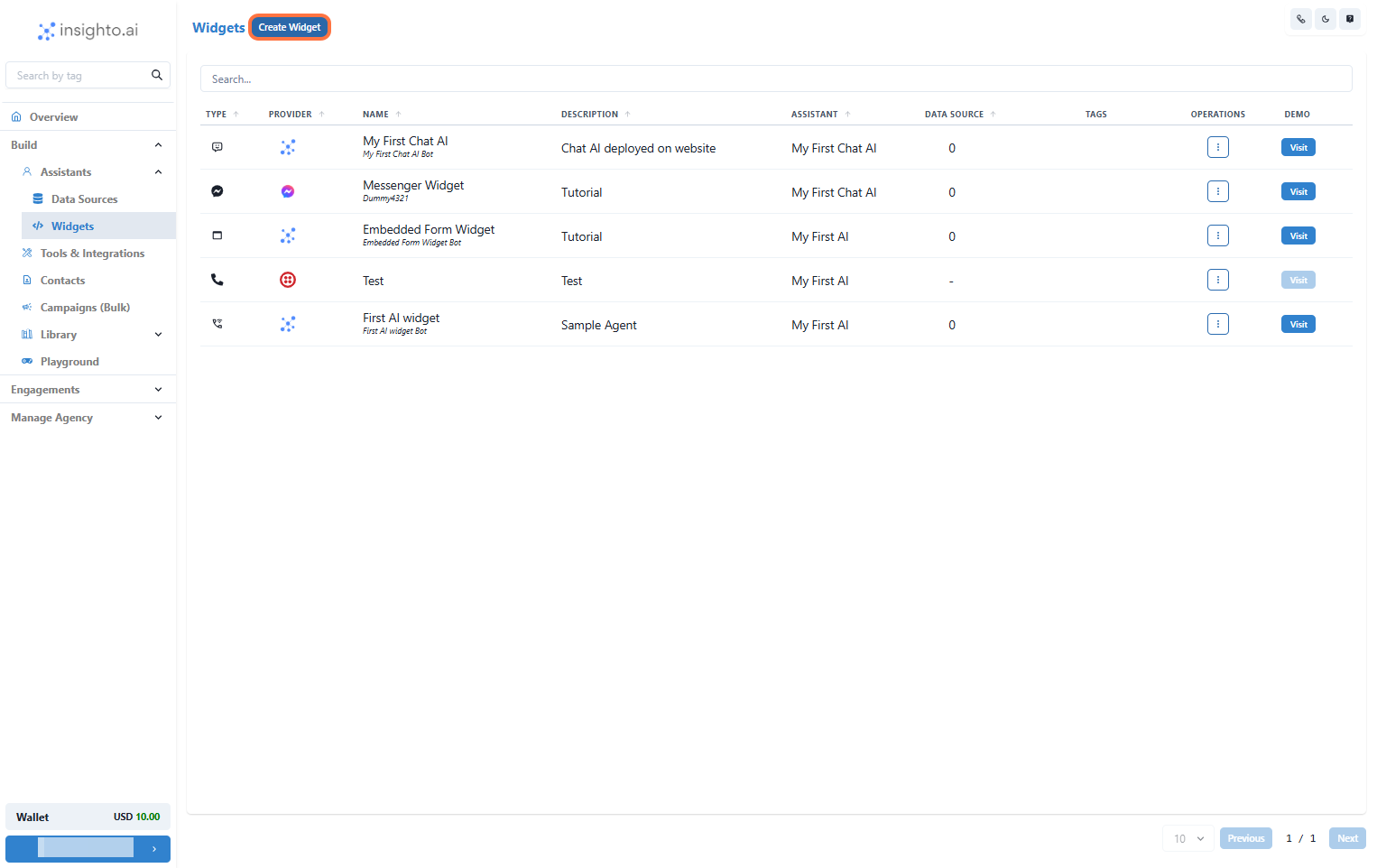
4: Select WhatsApp as the Provider Type In the setup screen:
- Set Provider Type to
WhatsApp - Click Next to proceed
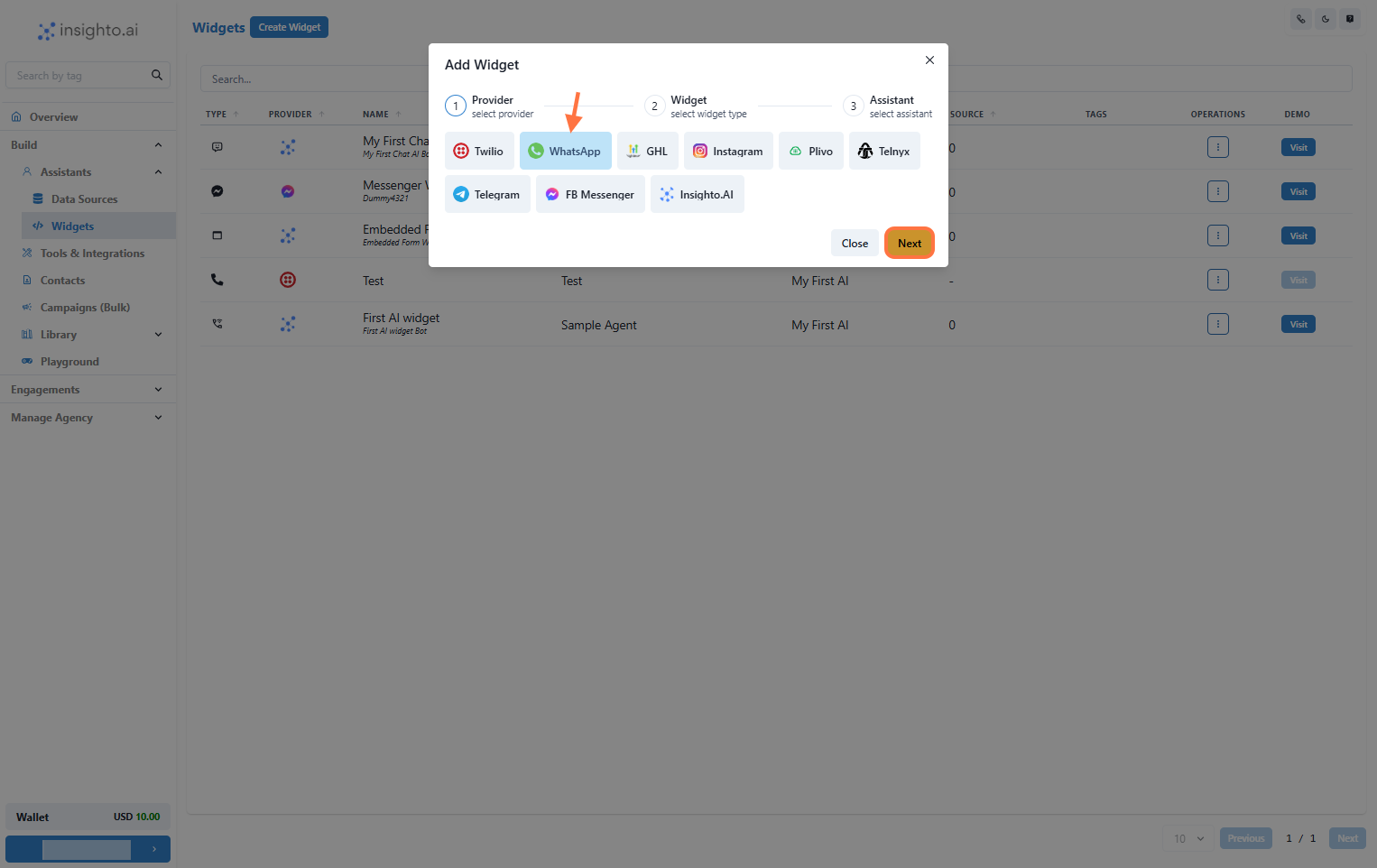
5: Select Widget Type, Name, and Describe Your Widget Fill in the widget details:
- Widget Type: Choose appropriate type
- Name: e.g.,
Customer Support Chat - Description: e.g.,
Handles customer support inquiries via WhatsApp
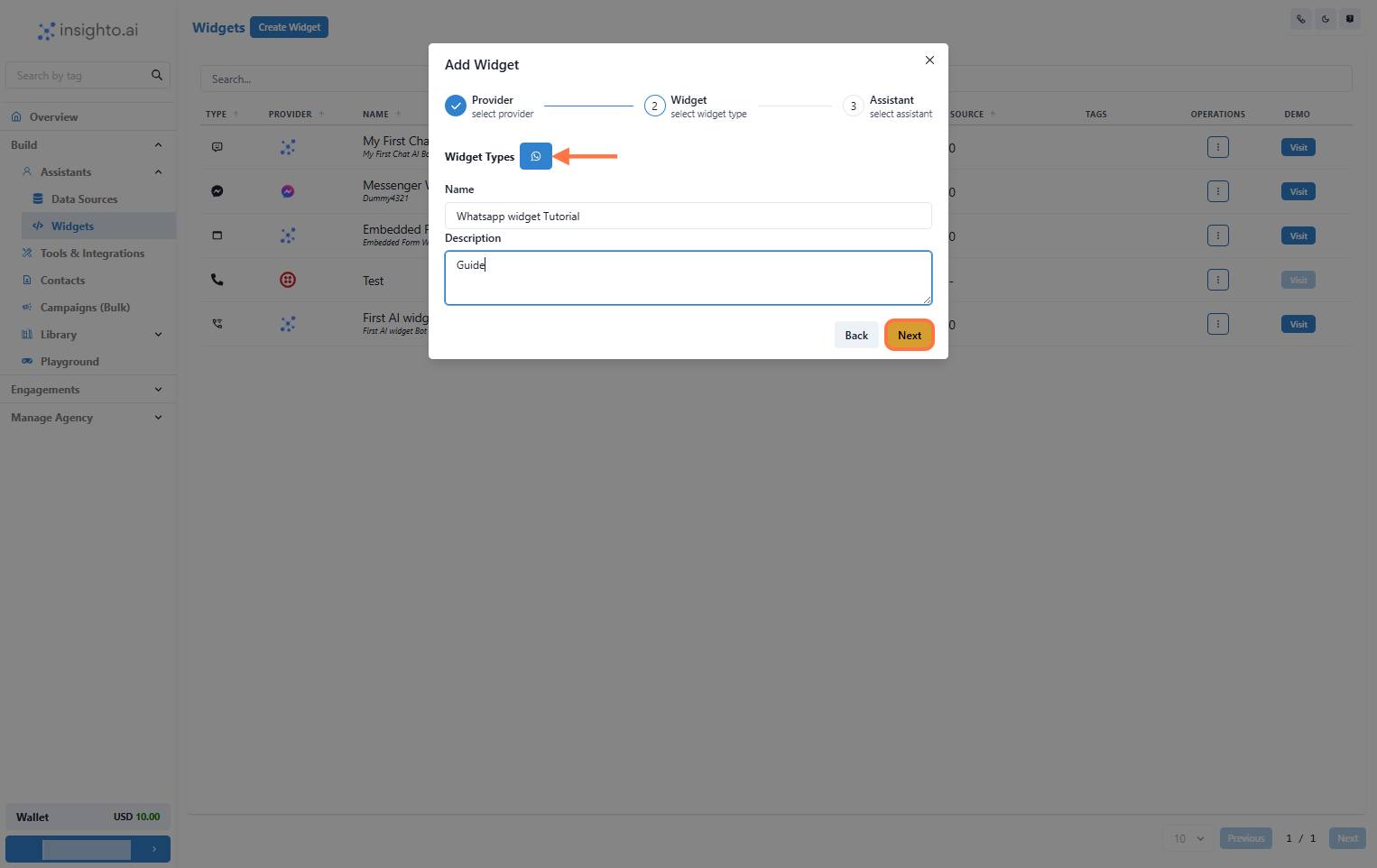
6: Select Your Chat Assistant Choose the assistant you created earlier from the dropdown list.
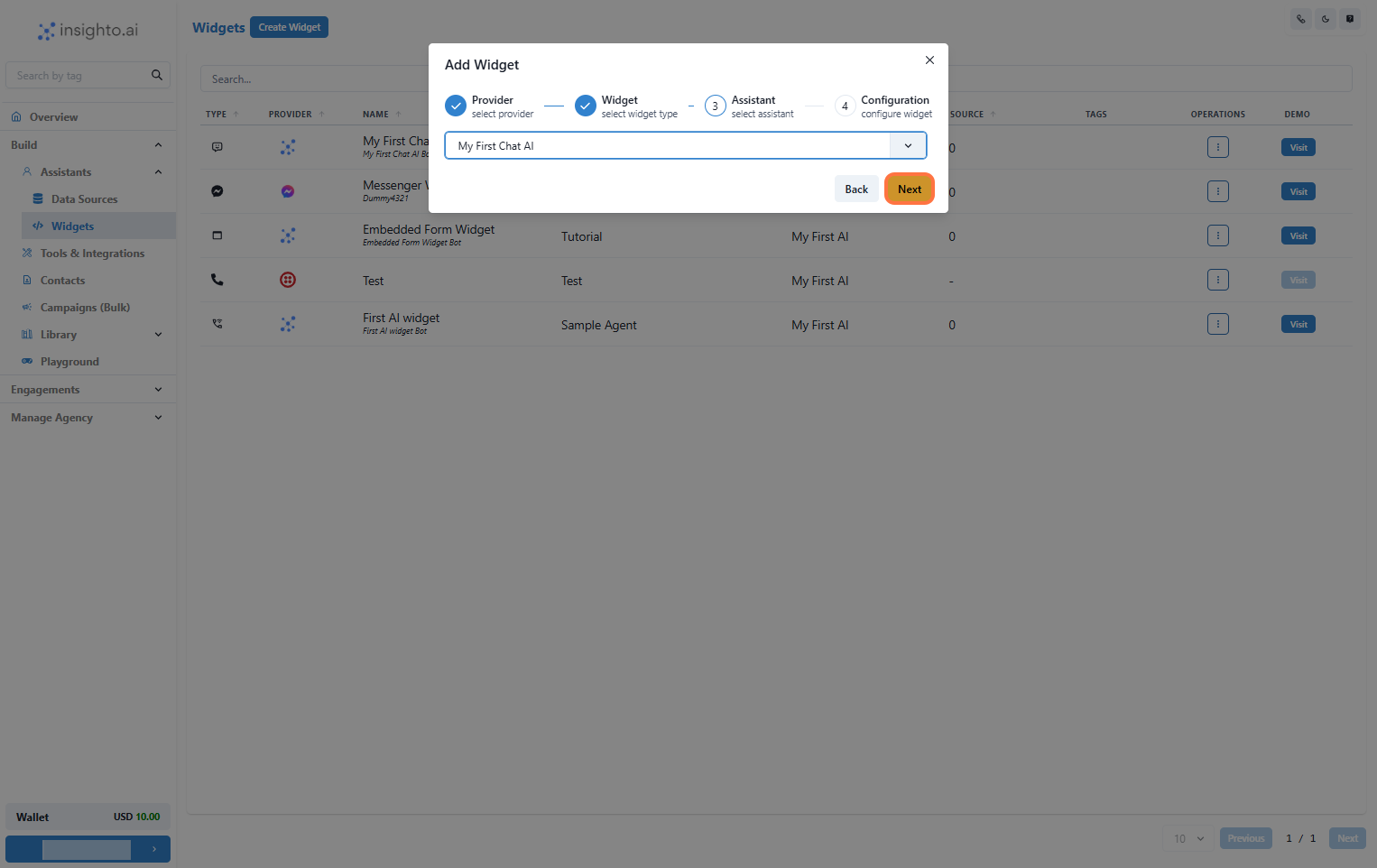
7: Enter WhatsApp Business Credentials & Finish Fill in the following details obtained during your WhatsApp Business setup:
- Phone Number ID
- WhatsApp Business Account ID
- WhatsApp Access Token
- Facebook App Secret Key
✅ Note:
Ensure all values are accurate—incorrect or missing details may prevent the assistant from functioning on WhatsApp.