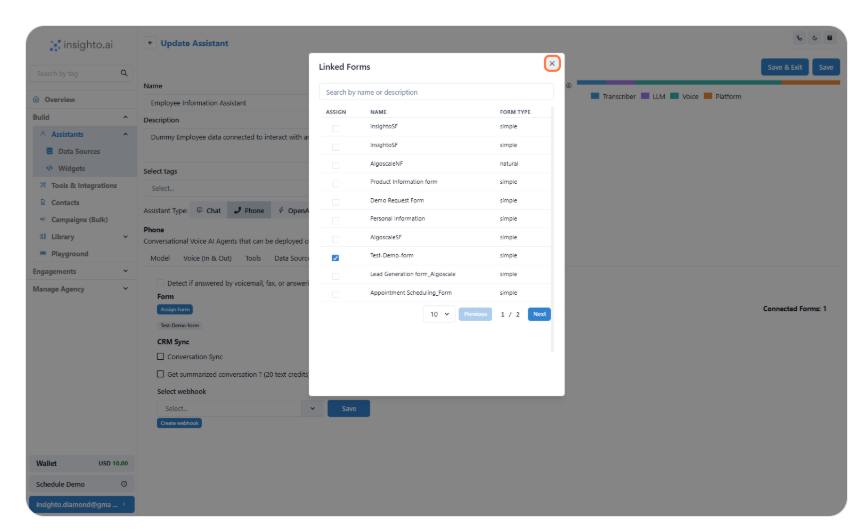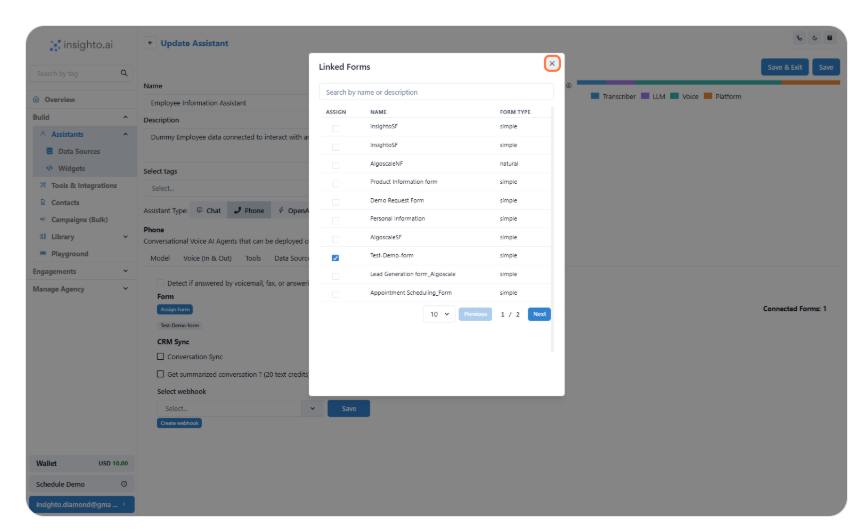Skip to main contentIn this guide, you’ll learn how to build custom forms, connect them with your assistant, and trigger them dynamically during conversations to capture structured information from users.
- Navigate to the Library
Click on Library from the left panel in your dashboard. This will expand a dropdown with options like Forms, Tools, and more.

- Click on Forms
From the dropdown under Library, click on Forms to view existing forms or create a new one.

- Click on Create Form
Hit the Create Form button at the top to start building a new form.

- Define Basic Form Details
Start by selecting the Form Type and giving your form a meaningful Name.
Use the Trigger Instruction field to define a phrase or keyword that, when mentioned by the user during a conversation, will automatically trigger this form.
Choose a label for the Submit Button (e.g., “Send”, “Submit”, “Done”).

- Add a Text Field to Capture User Name
To create a field that captures the user’s name, select Text as the field type and fill in the following:
- Name: Used internally to identify the field. Avoid spaces. Use formats like
FullName or full_name.
- Description: A short helper text to guide the user on what to enter in this field.
- Label: This is the visible field name on the form. You can use spaces here, like Full Name, for better readability.
- Required: Enable this checkbox if you want to make this field mandatory for form submission.
After filling in these details, click Add Field to include it in the form.

- Add a Phone Number Field
To capture a user’s phone number, select Telephone as the field type. Fill in the following details:
- Name: Internal reference for the field (e.g.,
PhoneNumber). Avoid using spaces.
- Description: Text to guide the user (e.g., “Enter your phone number including area code”).
- Label: The visible field name shown to users (e.g., Phone Number).
- Required: Check this box if the phone number must be provided before form submission.
- Show Country Code: Enable this checkbox to allow users to select their country code.
- Default Country Code: Set a default country code to prefill the field (e.g.,
+1 for the US).
Once all fields are filled, click Add Field to save it.

- Edit or Delete a Form Field
To edit or delete a field:
- Hover over the field and click on it.
- In the left panel, choose Update to edit or Delete to remove the field.
- Make necessary changes and save, or confirm deletion.

- Click on Create Form

- Go to Assistants

- Click on Options

- Click on Edit Assistant

- Click on Advanced

- Click on Assign Form

- Connect the Form
Select the checkbox next to the form you want to connect.
Once selected, click Close to confirm and finish the connection.