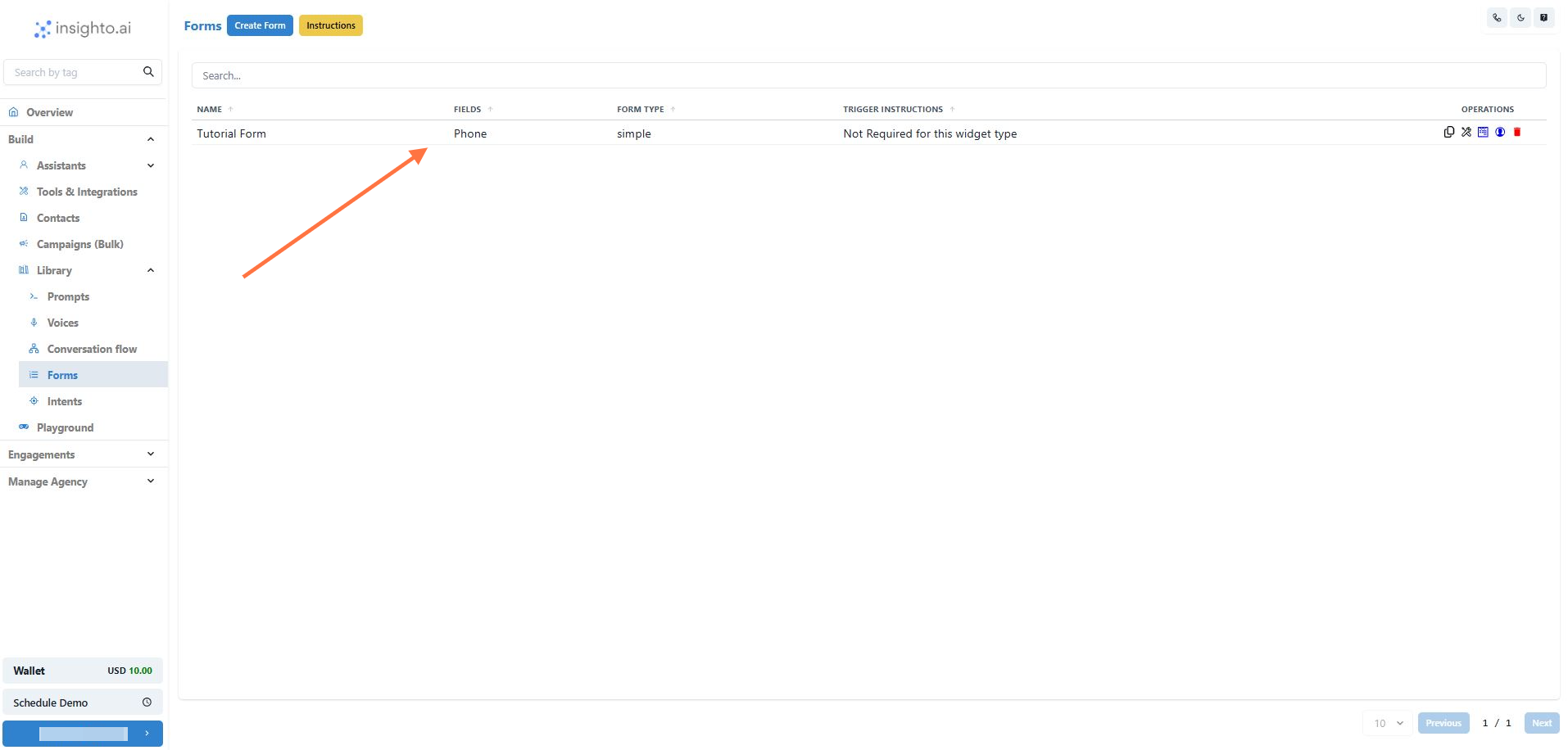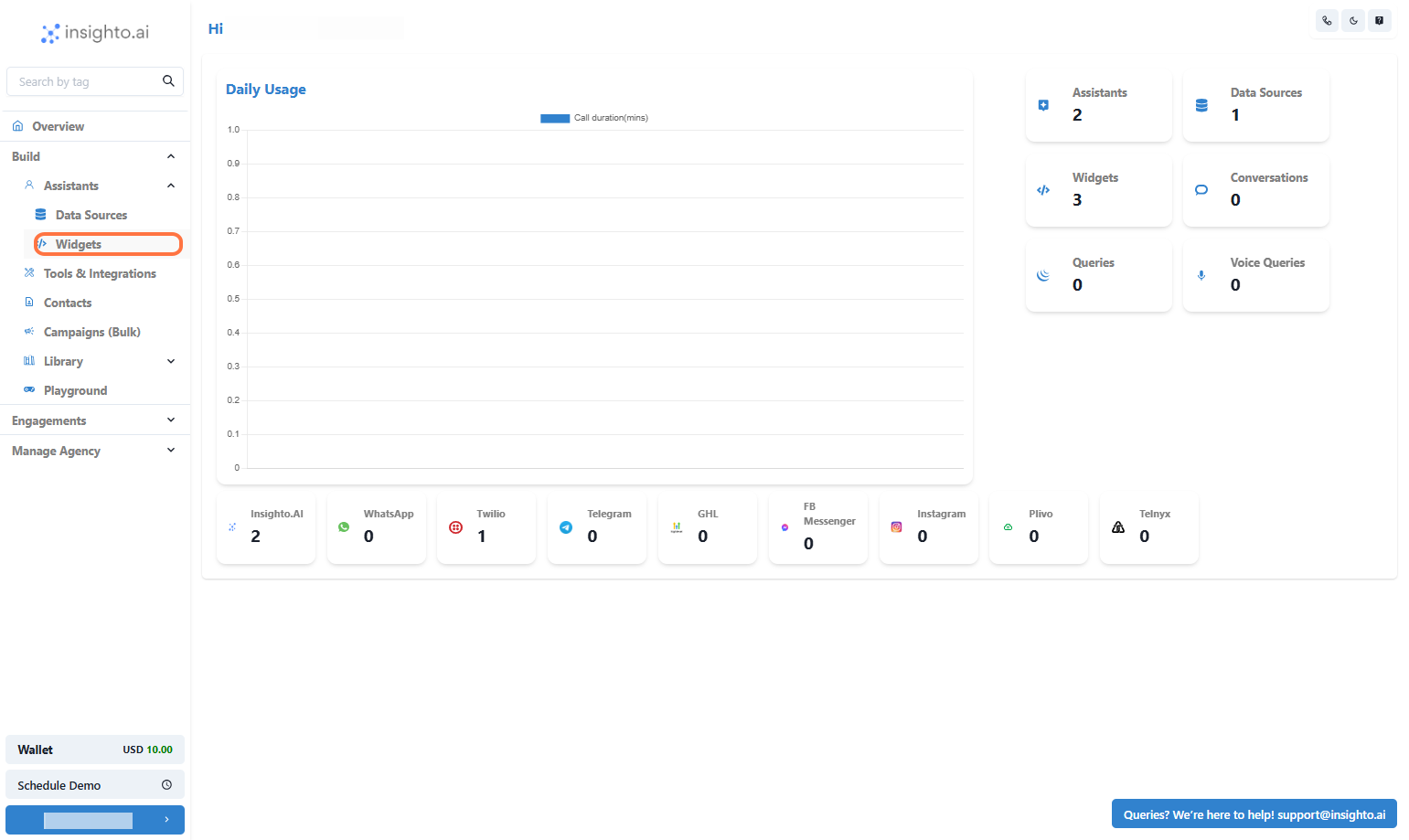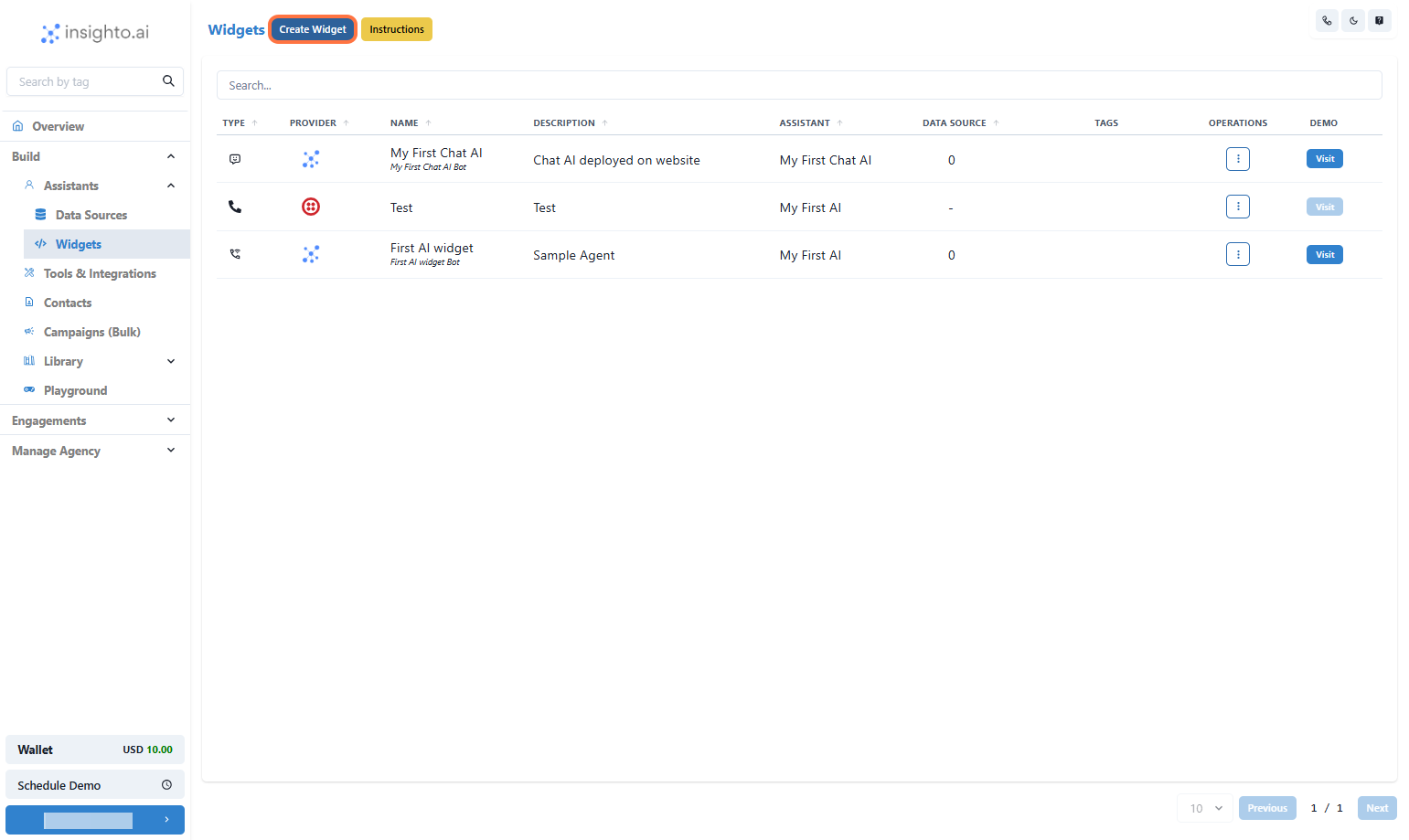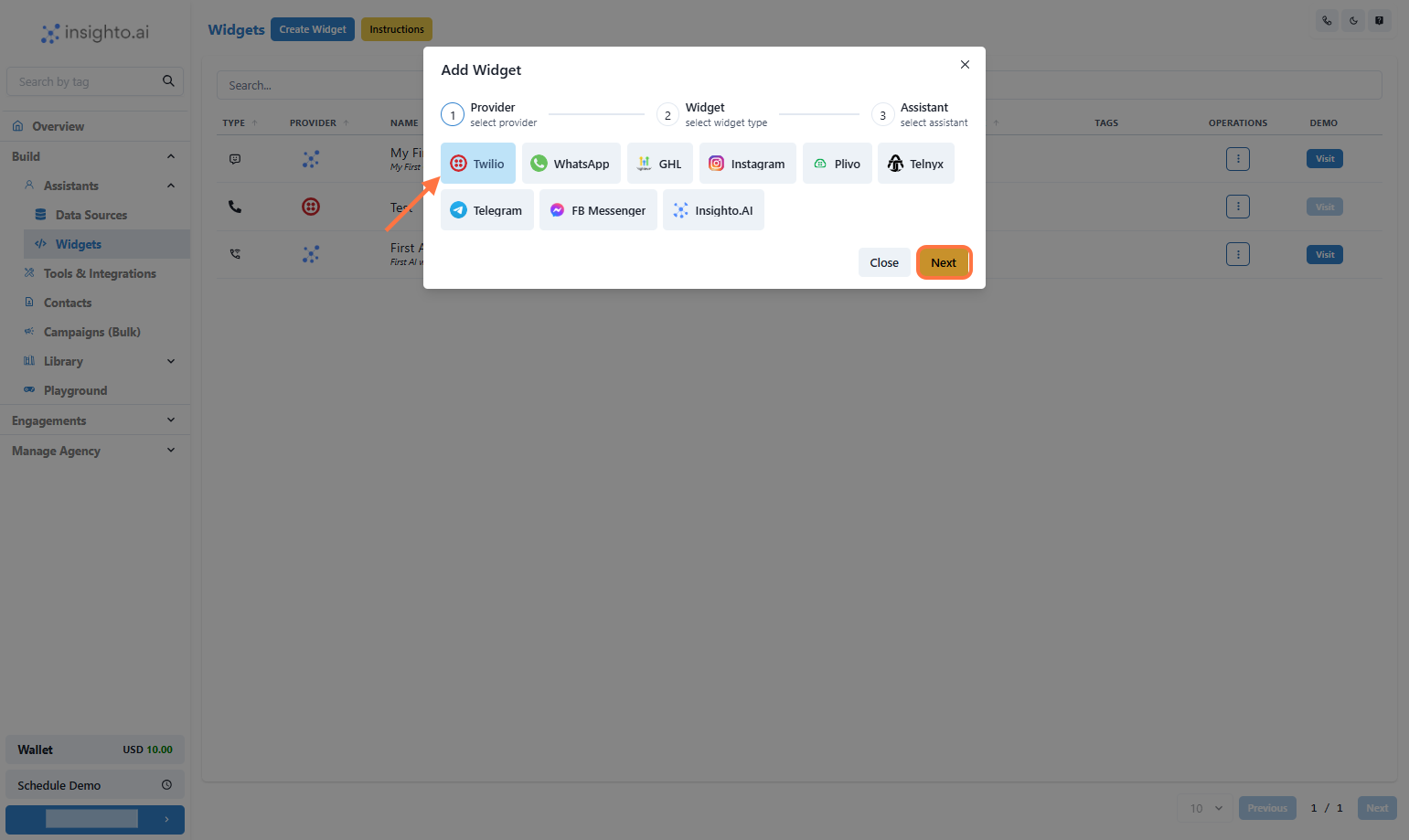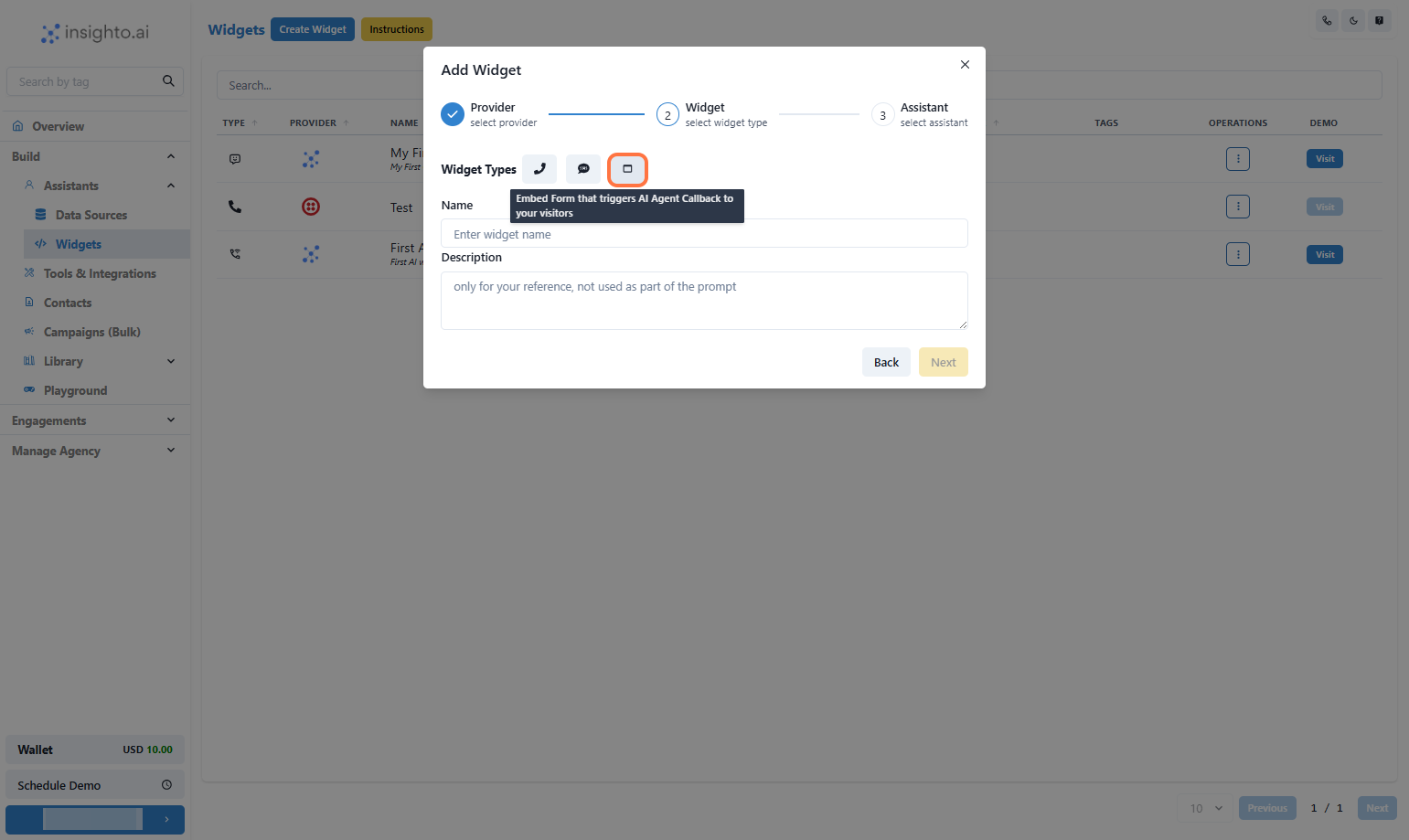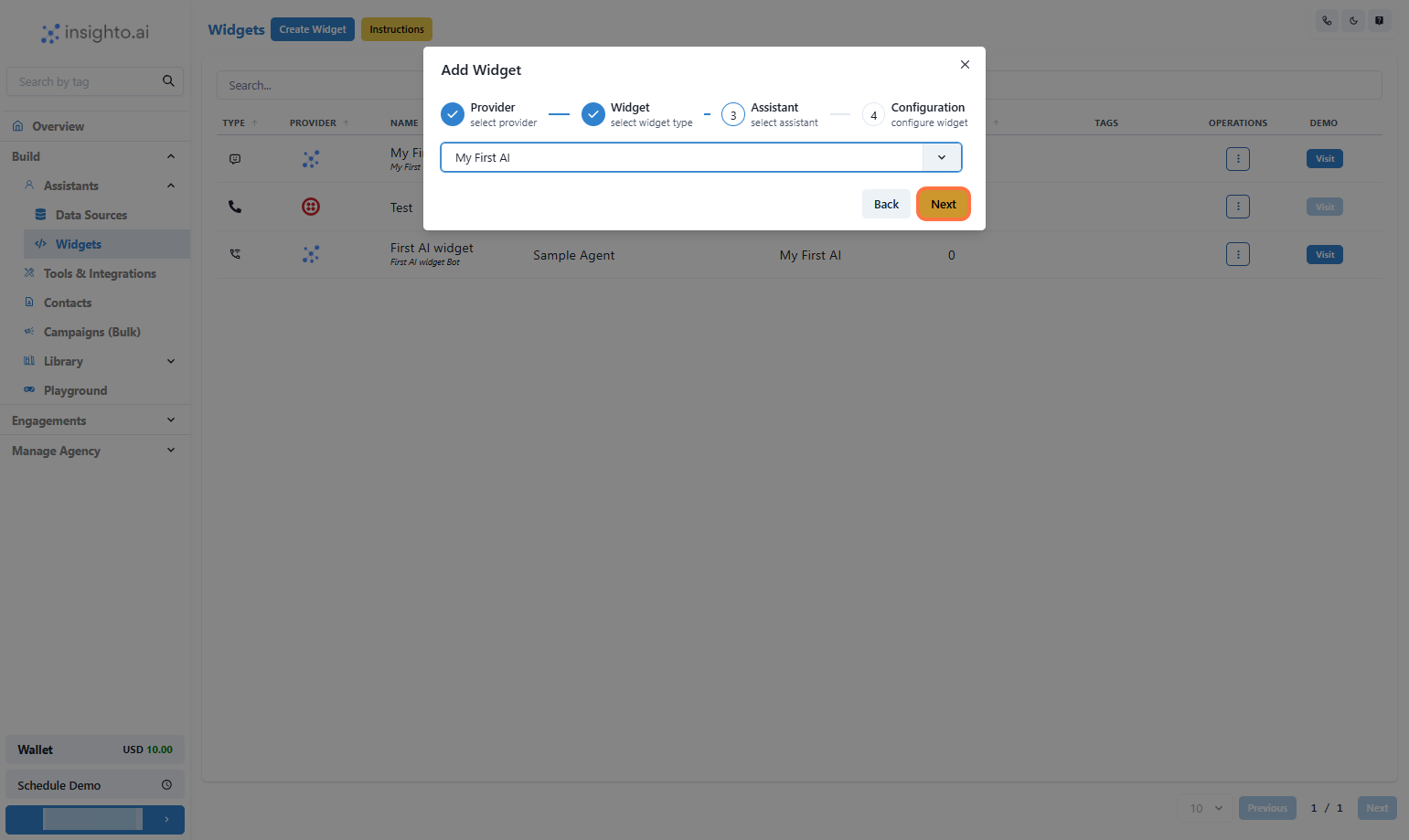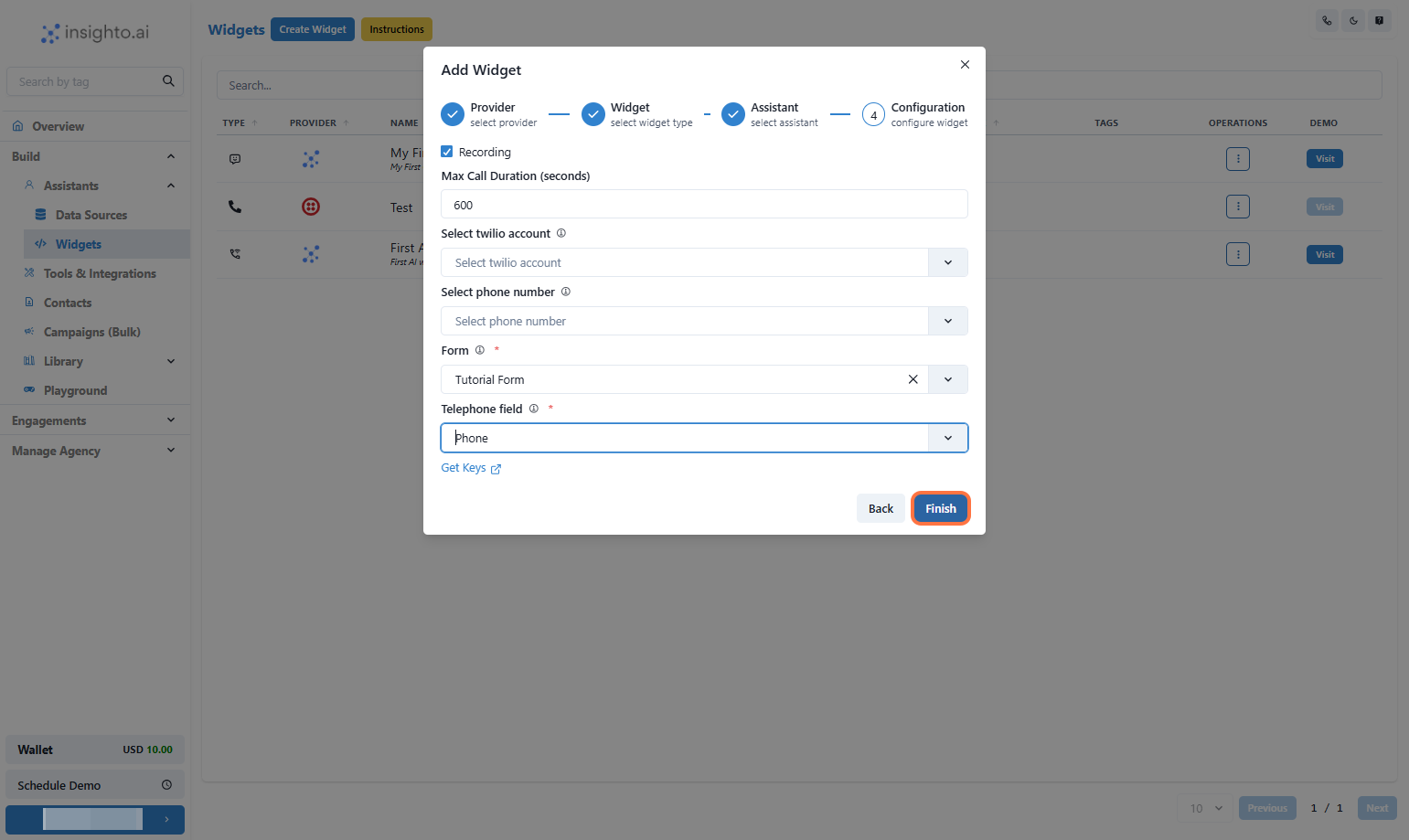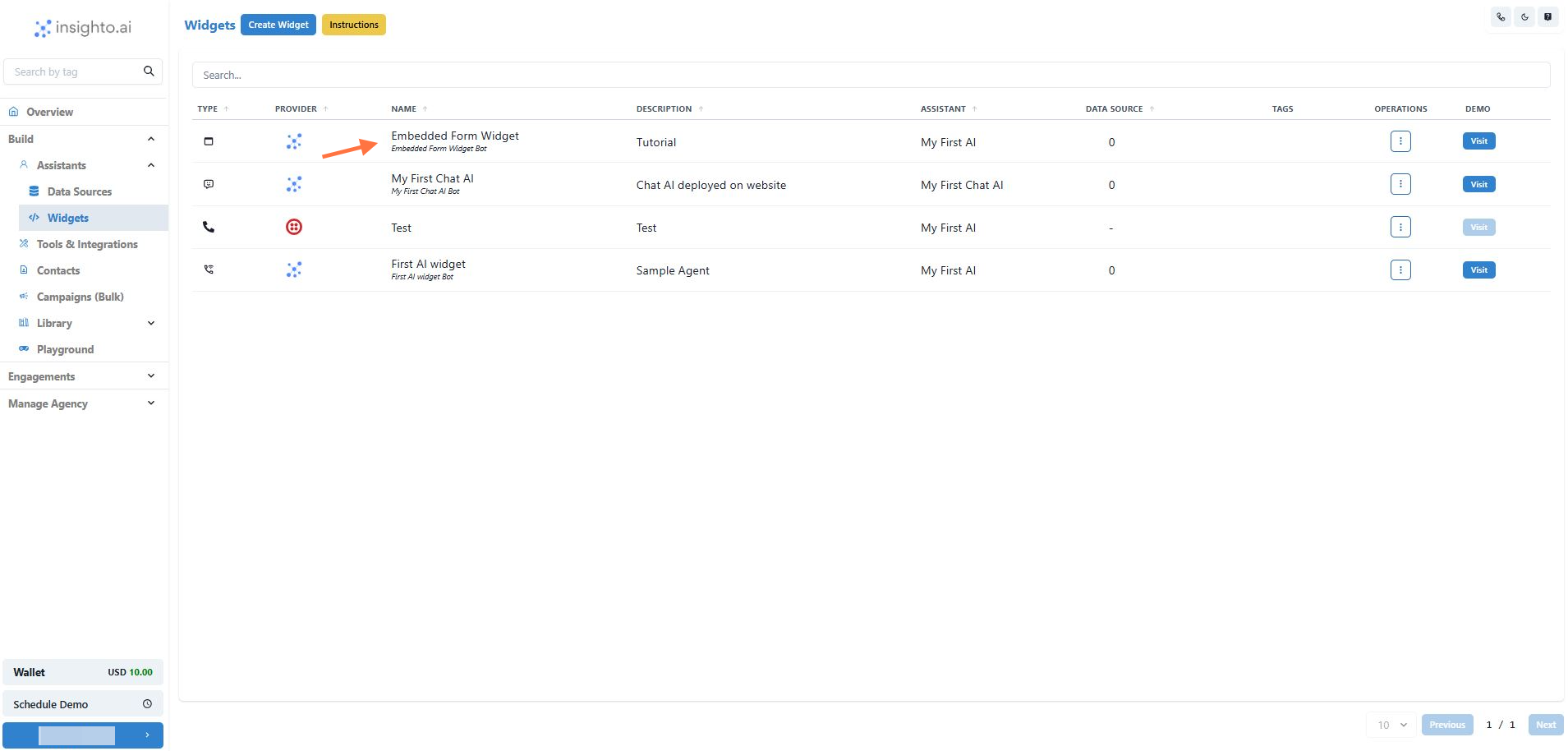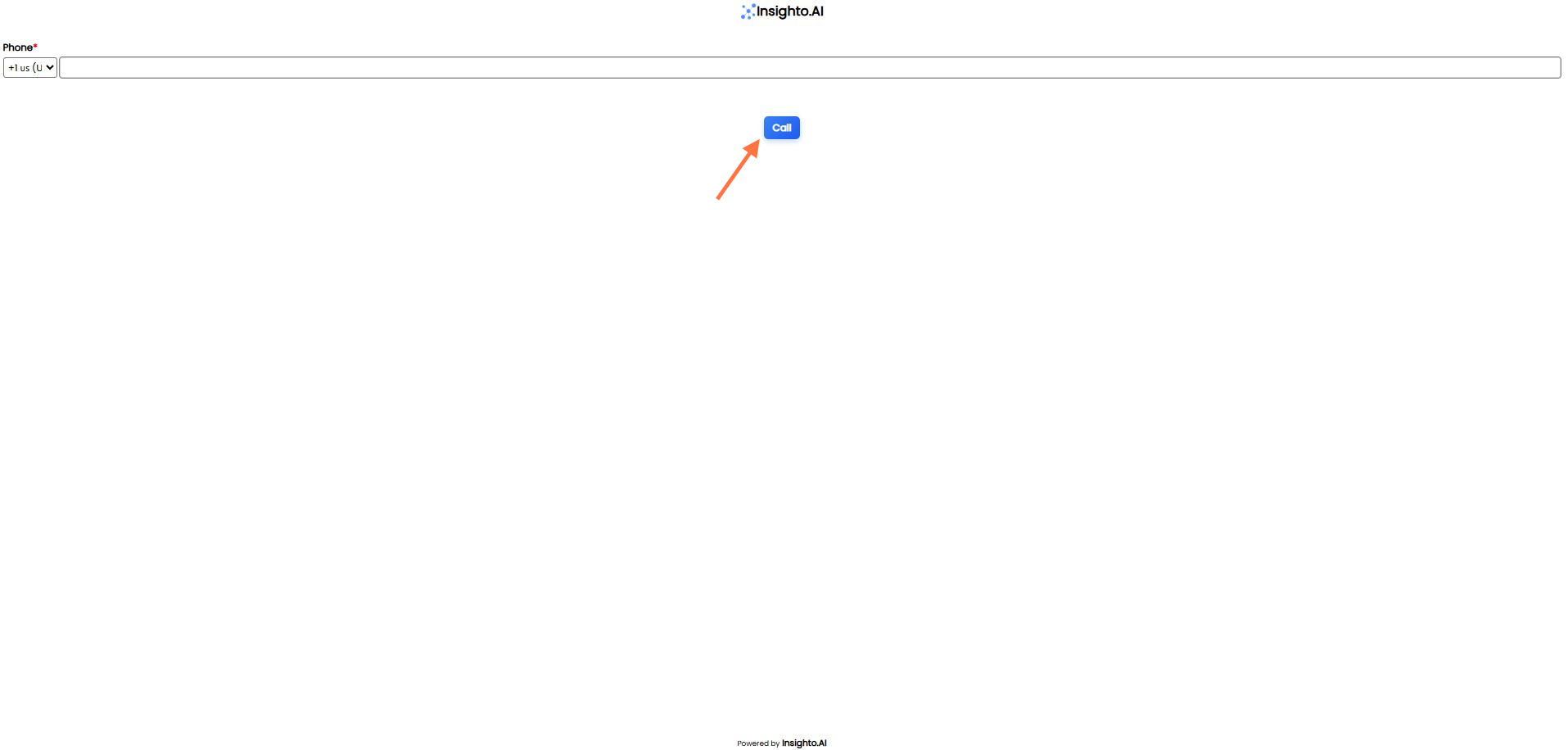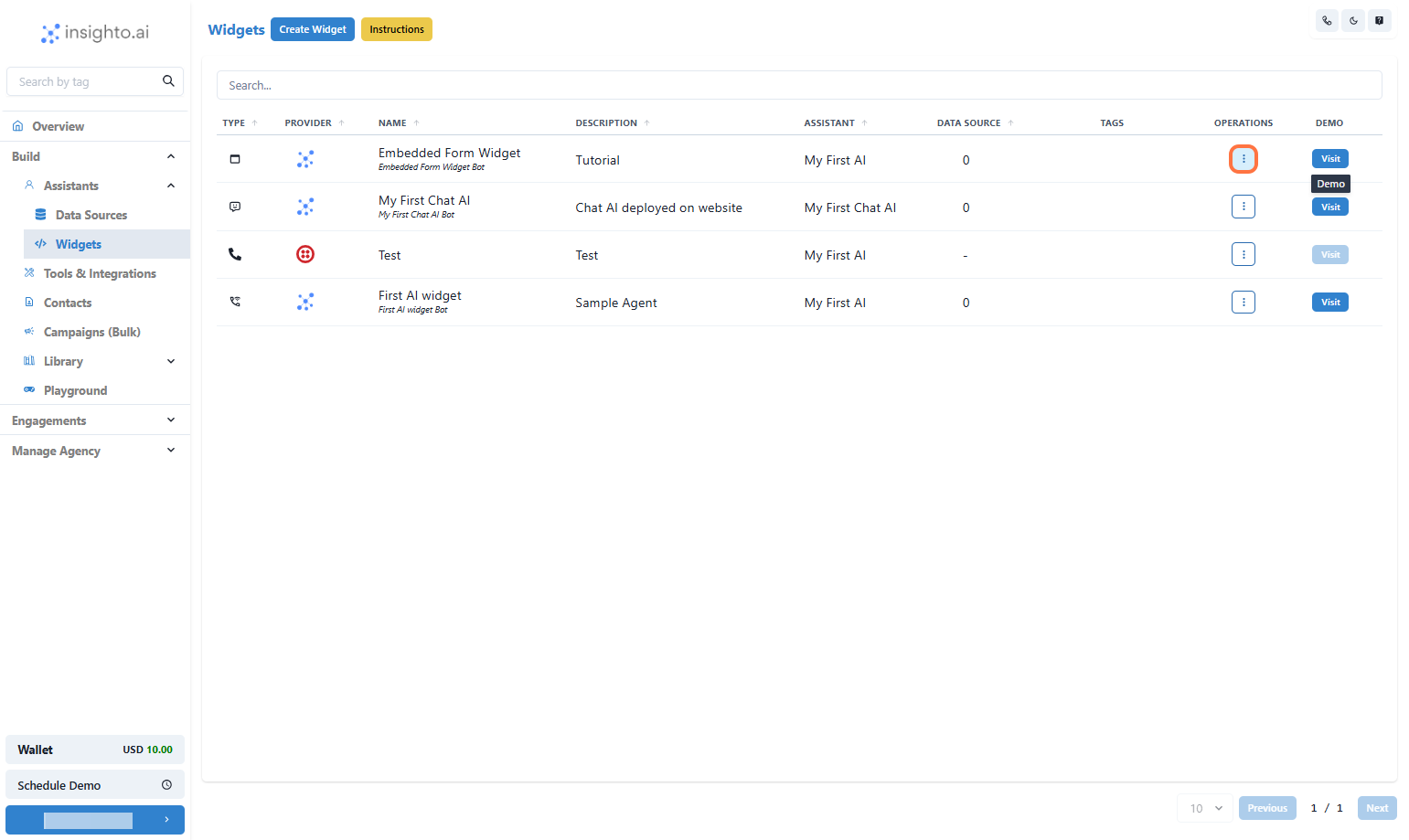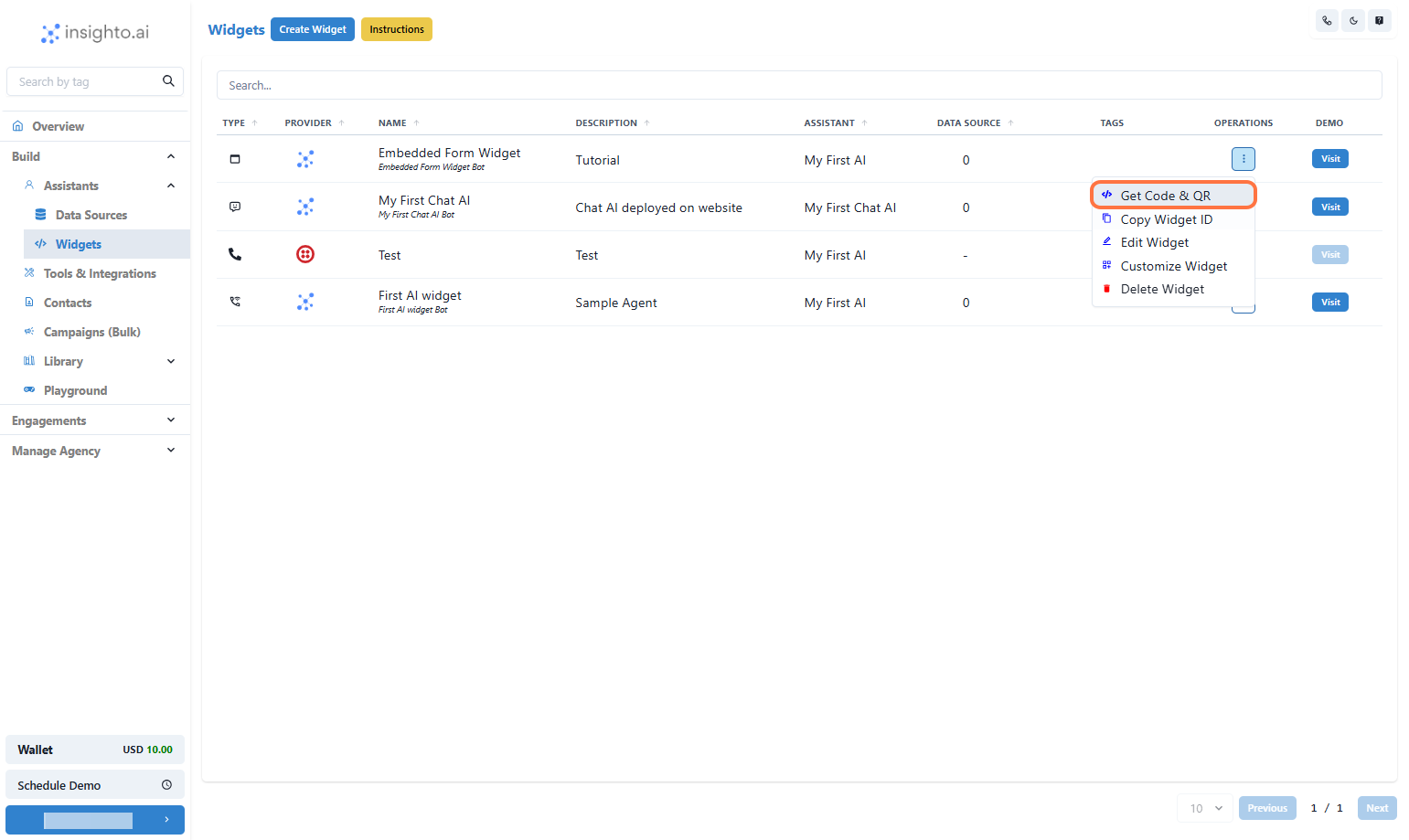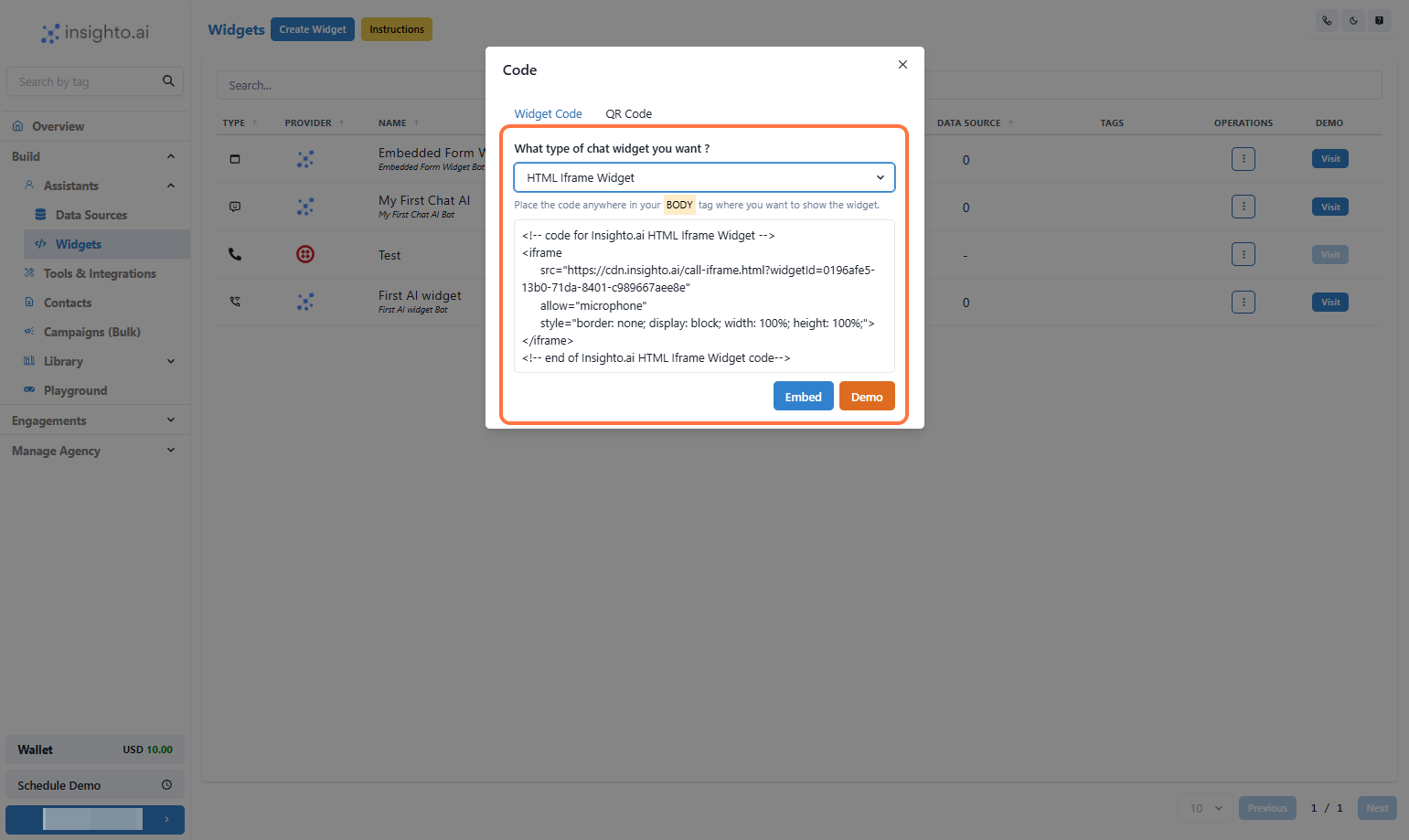Skip to main content
- Create Your Form with a Phone Field
Before setting up the Embedded Form Widget with Twilio, make sure you’ve already created a form in Insighto that includes a phone number field.
🔗 Follow this guide to learn how to create a form in Insighto→
For this setup, we’re using a form that has already been created and includes all necessary fields—especially the Phone field, which is required to trigger the AI call.
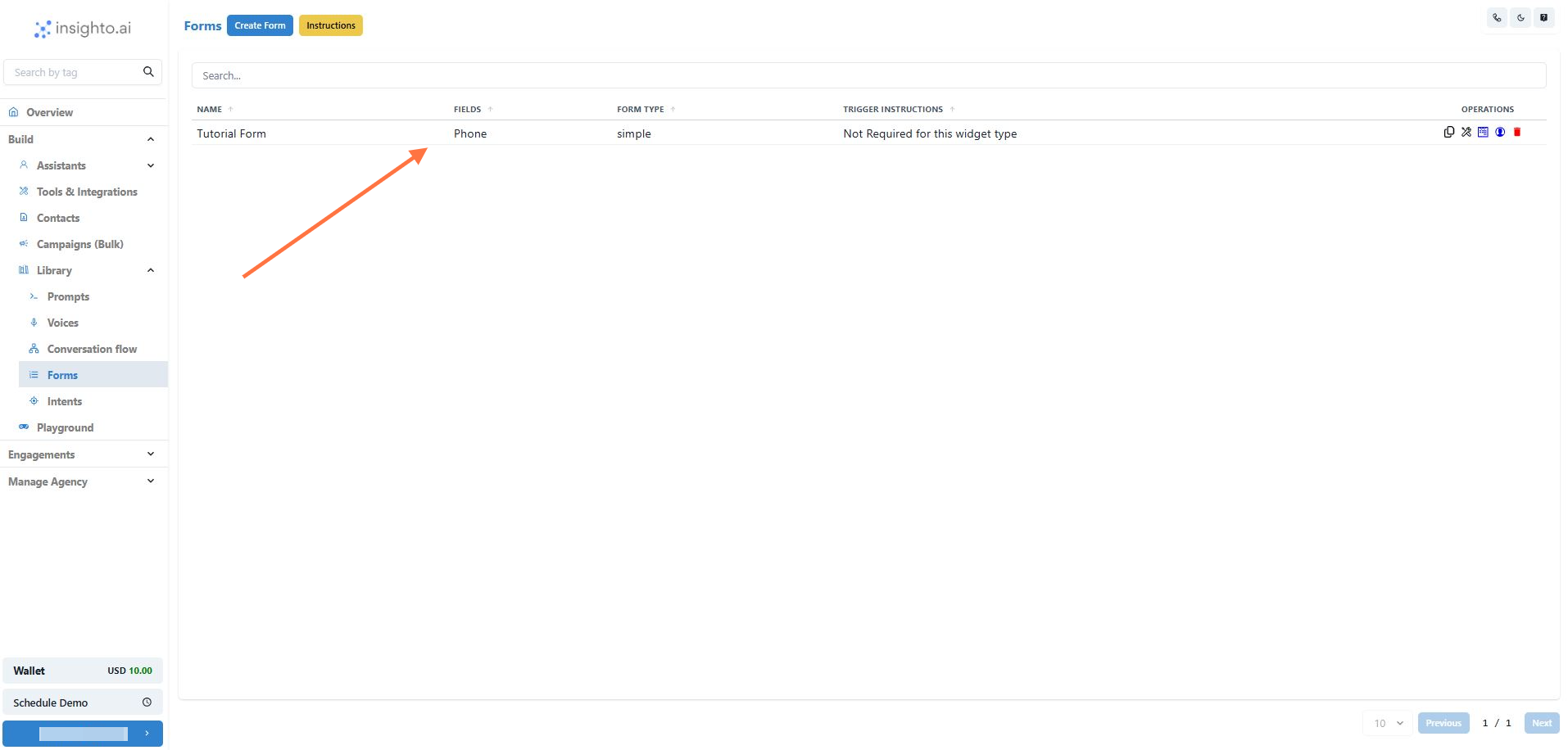
- Set Up Your Voice Assistant
To handle the call triggered by the form, you’ll need to have a Voice-type Assistant configured in Insighto.
🔗 Click here to learn how to create a Voice Assistant→
Make sure the assistant is trained to handle the type of queries expected from users submitting the form. This assistant will be the one engaging with the user over the call initiated via Twilio.
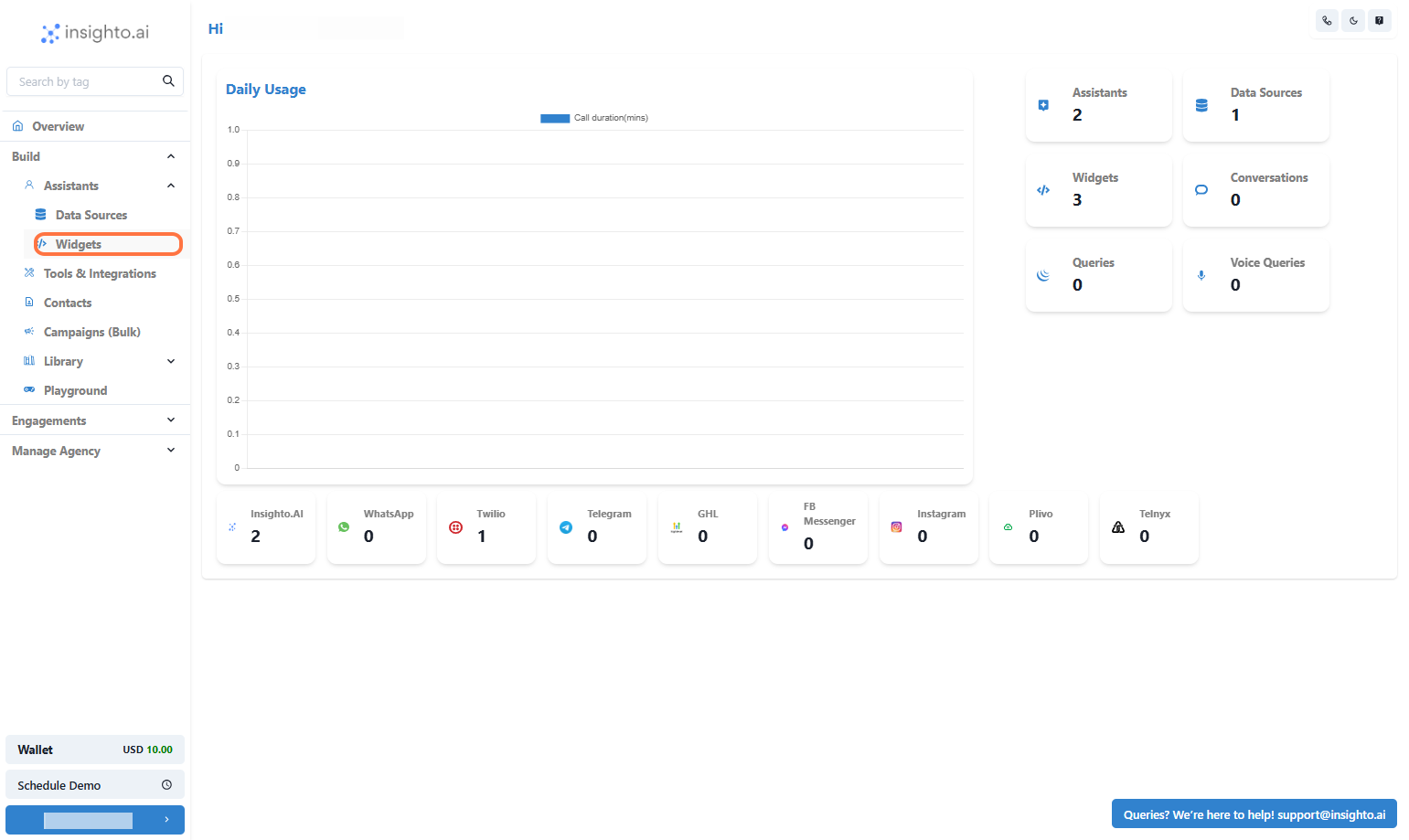
🔧 Steps to Set Up the Embedded Form Widget with Twilio
Now that you’ve created your form and configured a voice assistant, follow the steps below to deploy the Embedded Form Widget that instantly triggers AI-powered calls using Twilio.
- Click on Widgets
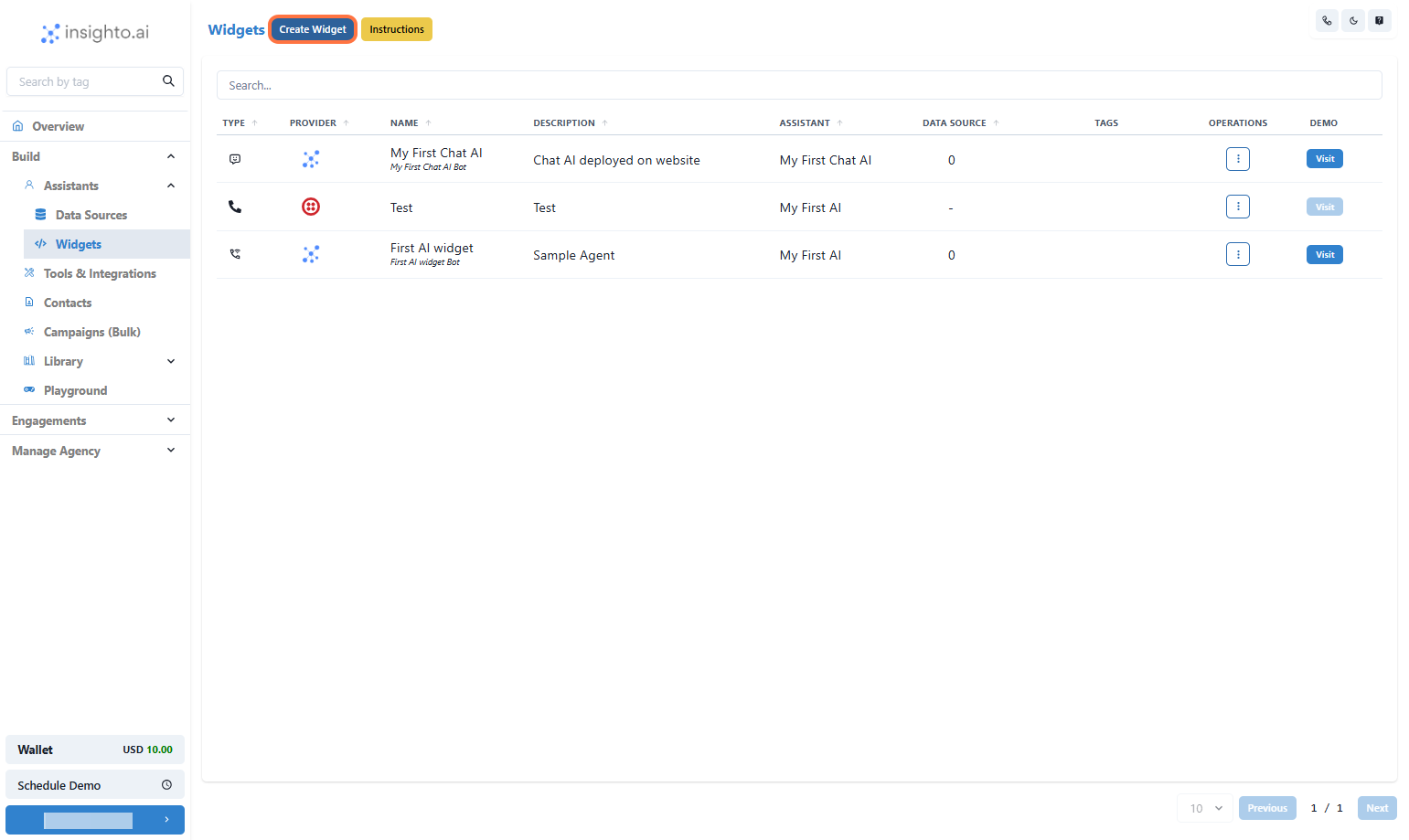
- Click on Create Widget
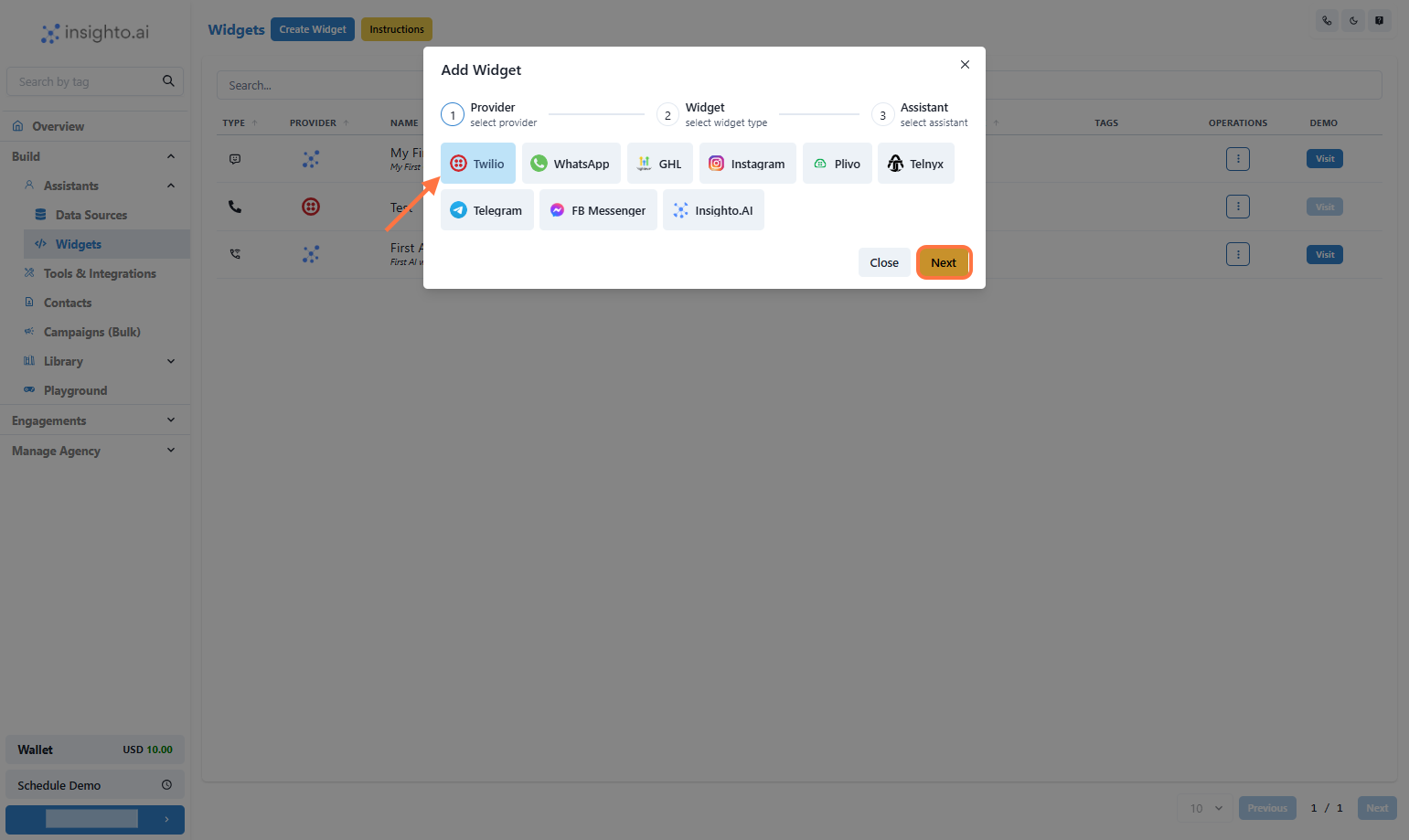
- Select Provider Type
Select Twilio as Provider type as the embedded form widgets work with Twilio only
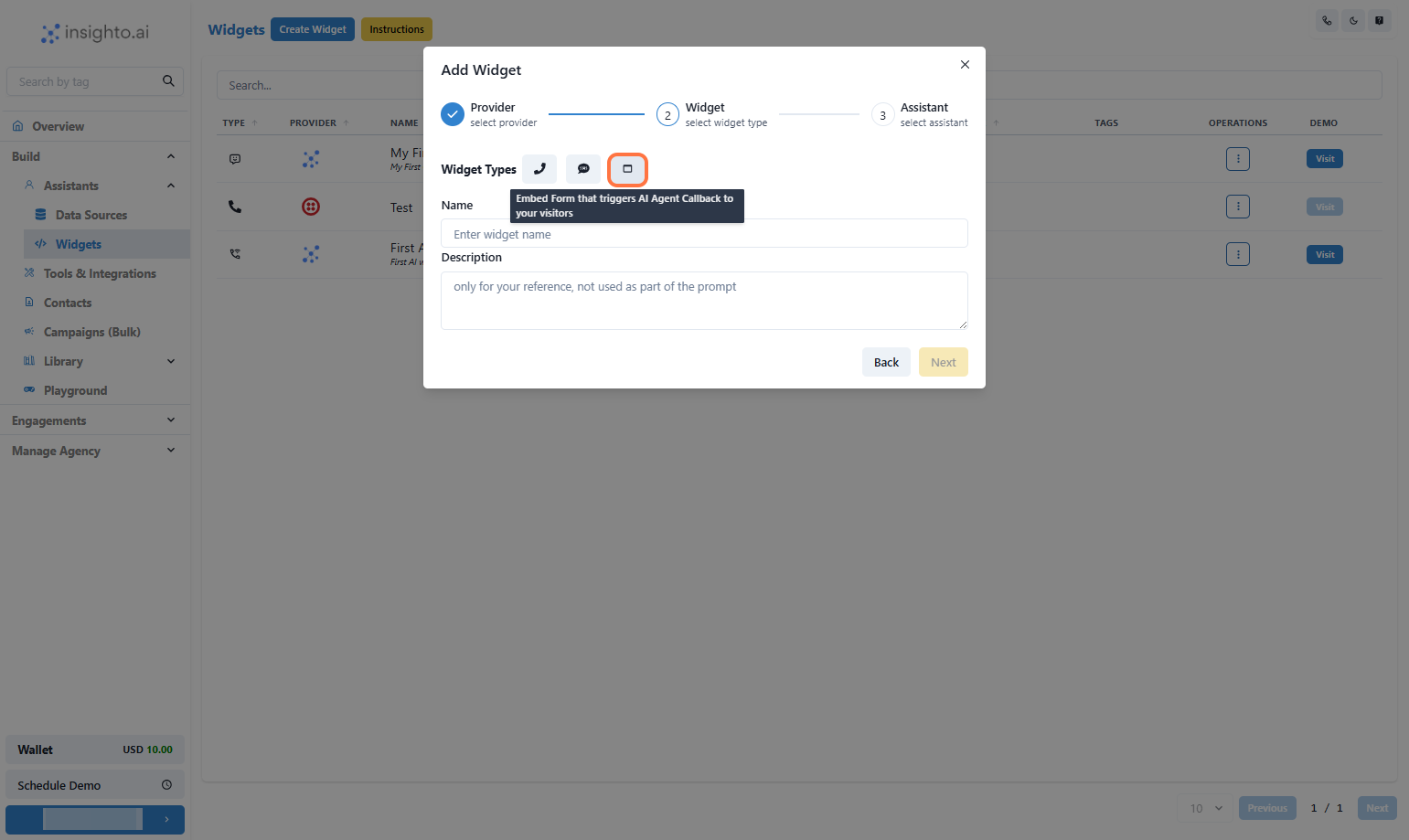
- Select Widget Type
Select the Widget Type as shown below
Provide Name & Description of the Widget
Click on Next
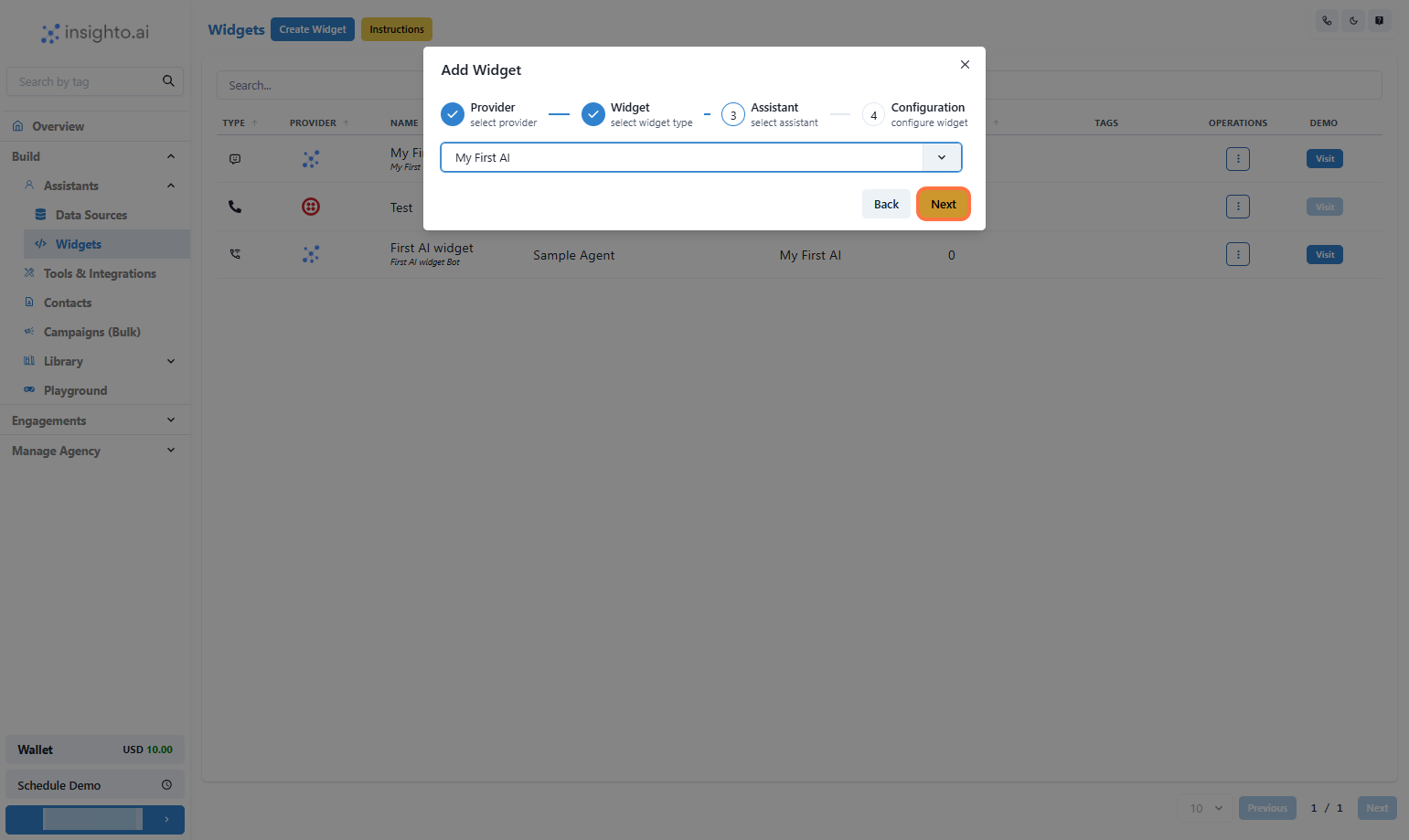
- Select the Assistant
Select the Assistant from the dropdown and proceed
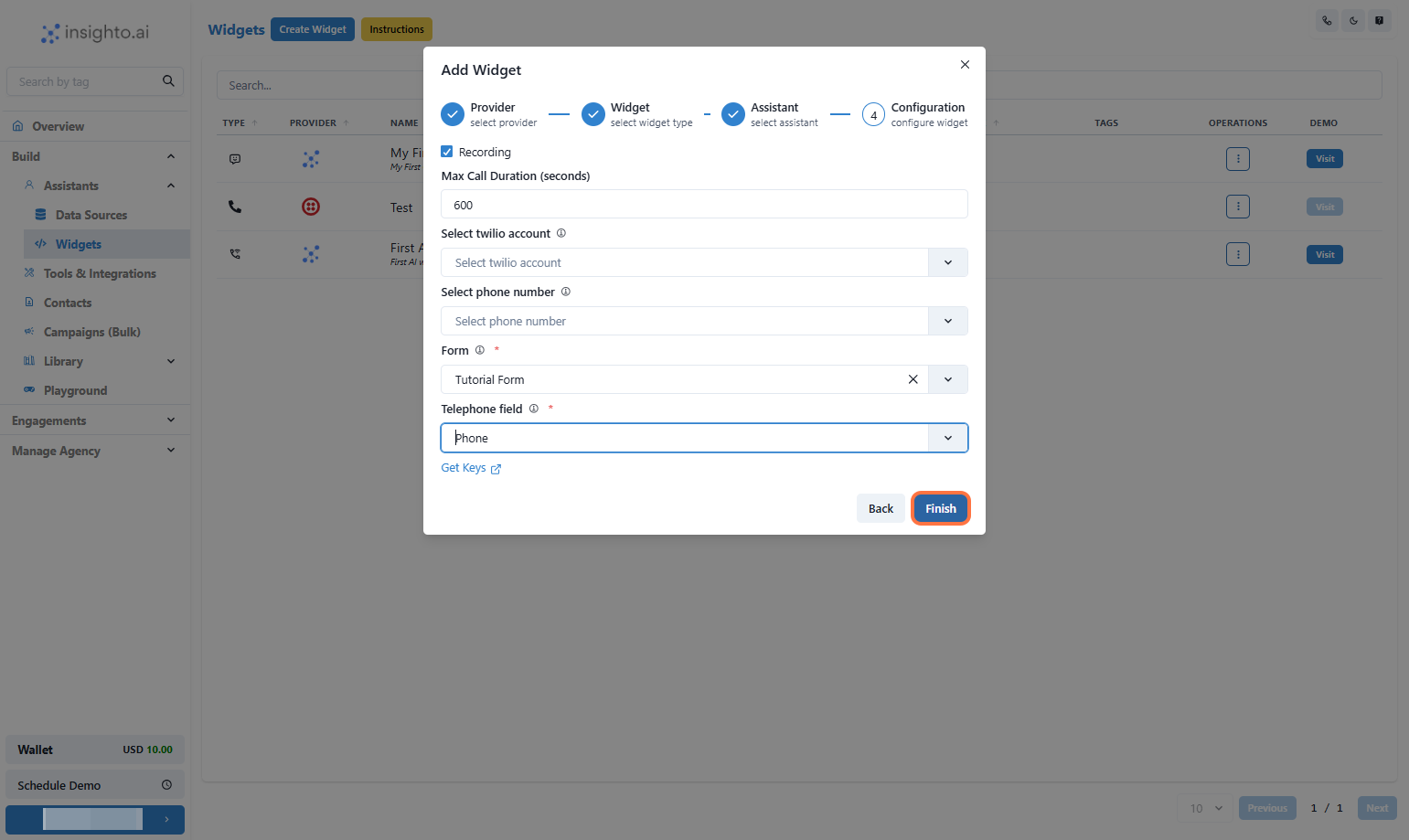
- Configure Twilio Embedded Widget
In this step, set the behavior for your Twilio-powered voice assistant:
- Enable Call Recording (optional) – Recordings will be available in your Twilio dashboard
- Set Maximum Call Duration in seconds (e.g., 300 for 5 minutes)
- Select your Twilio Account from the dropdown
- Choose a Phone Number associated with that account
- Form: Select the form created in step 1 and then select the Phone field from the form
Once done, click Finish to complete deployment.
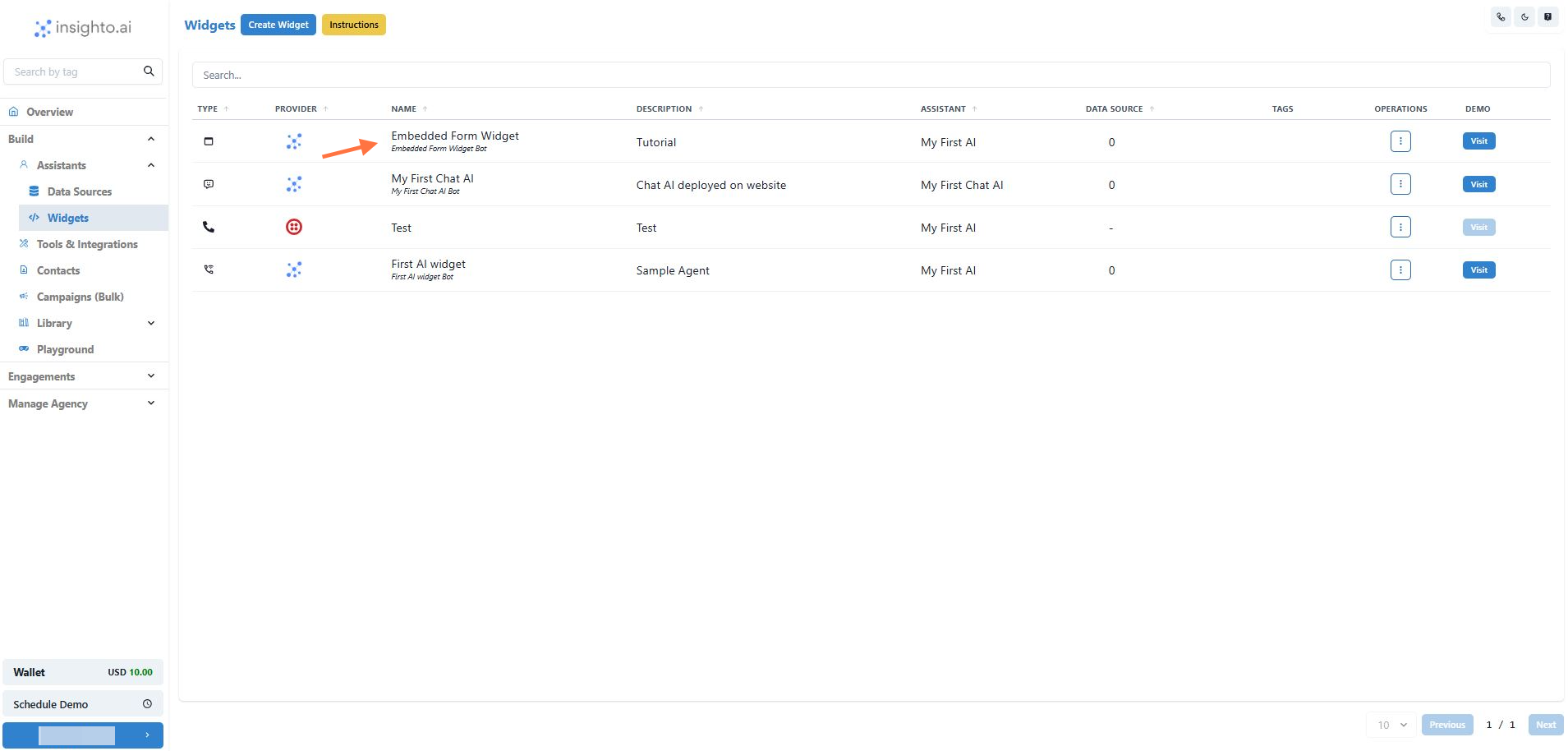
- 🎉 Your Embedded Form Widget is ready!
##Let’s Try It
- Click on Visit
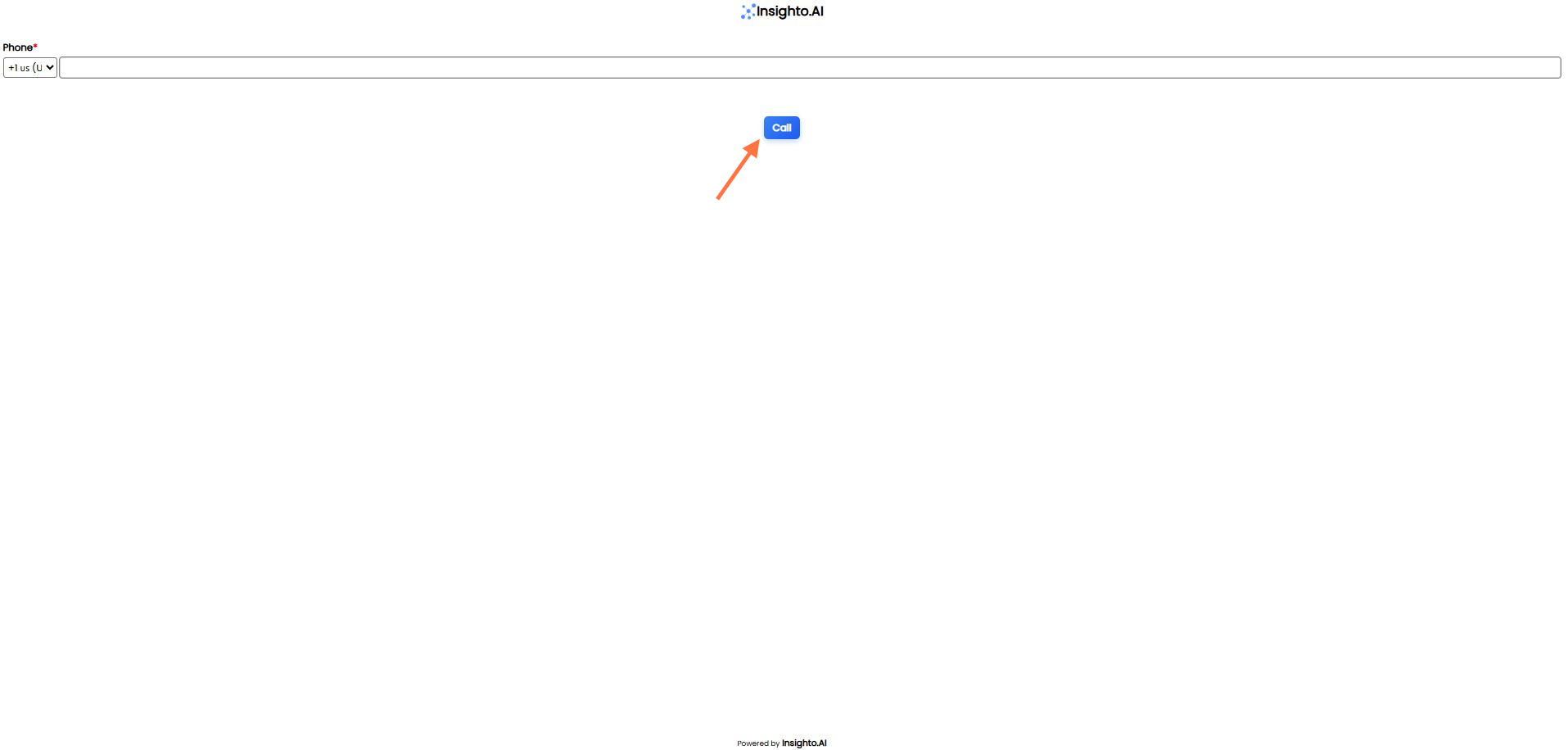
- Enter your phone number and submit to test it now!
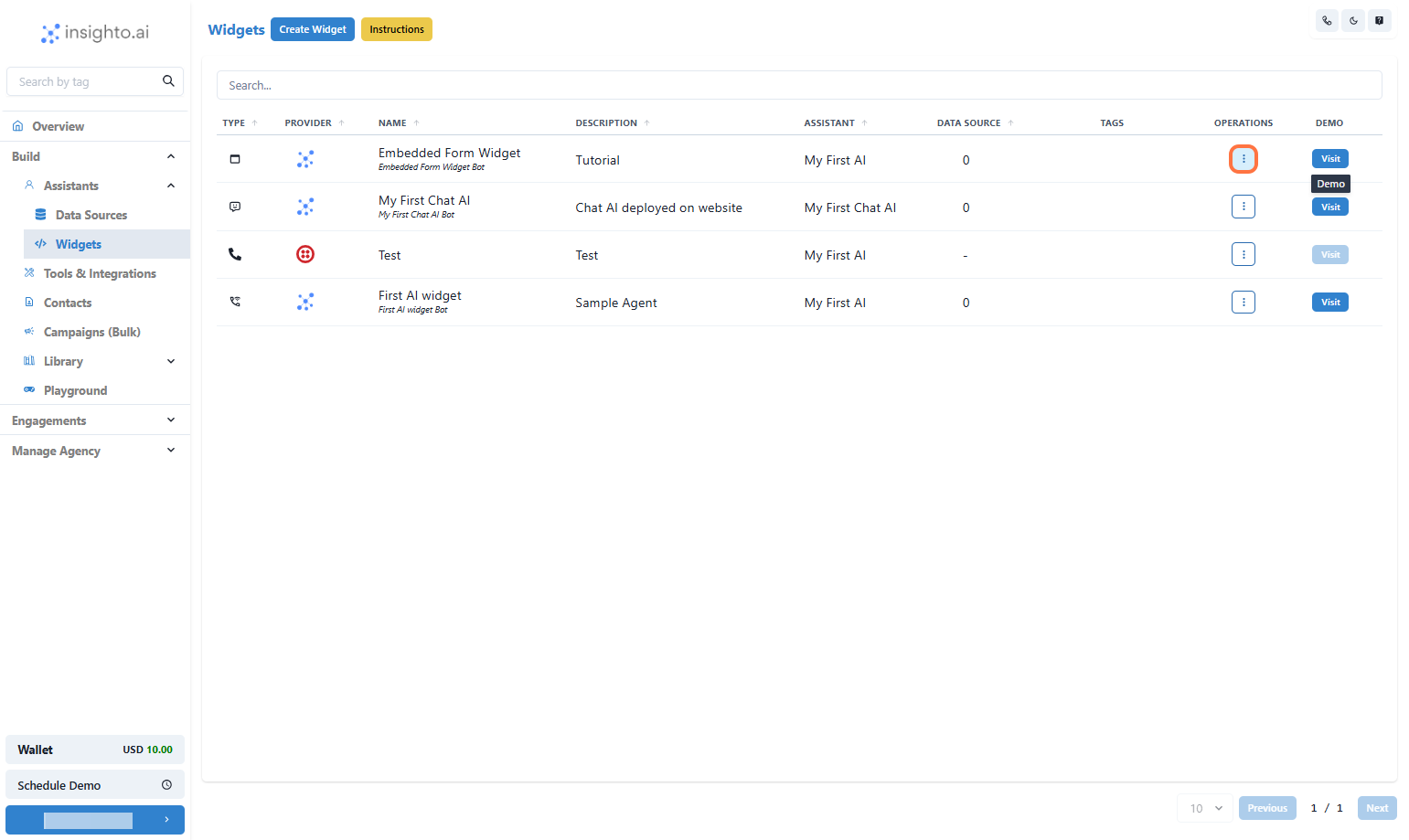
Deploy it on your website now!
- Click on Options
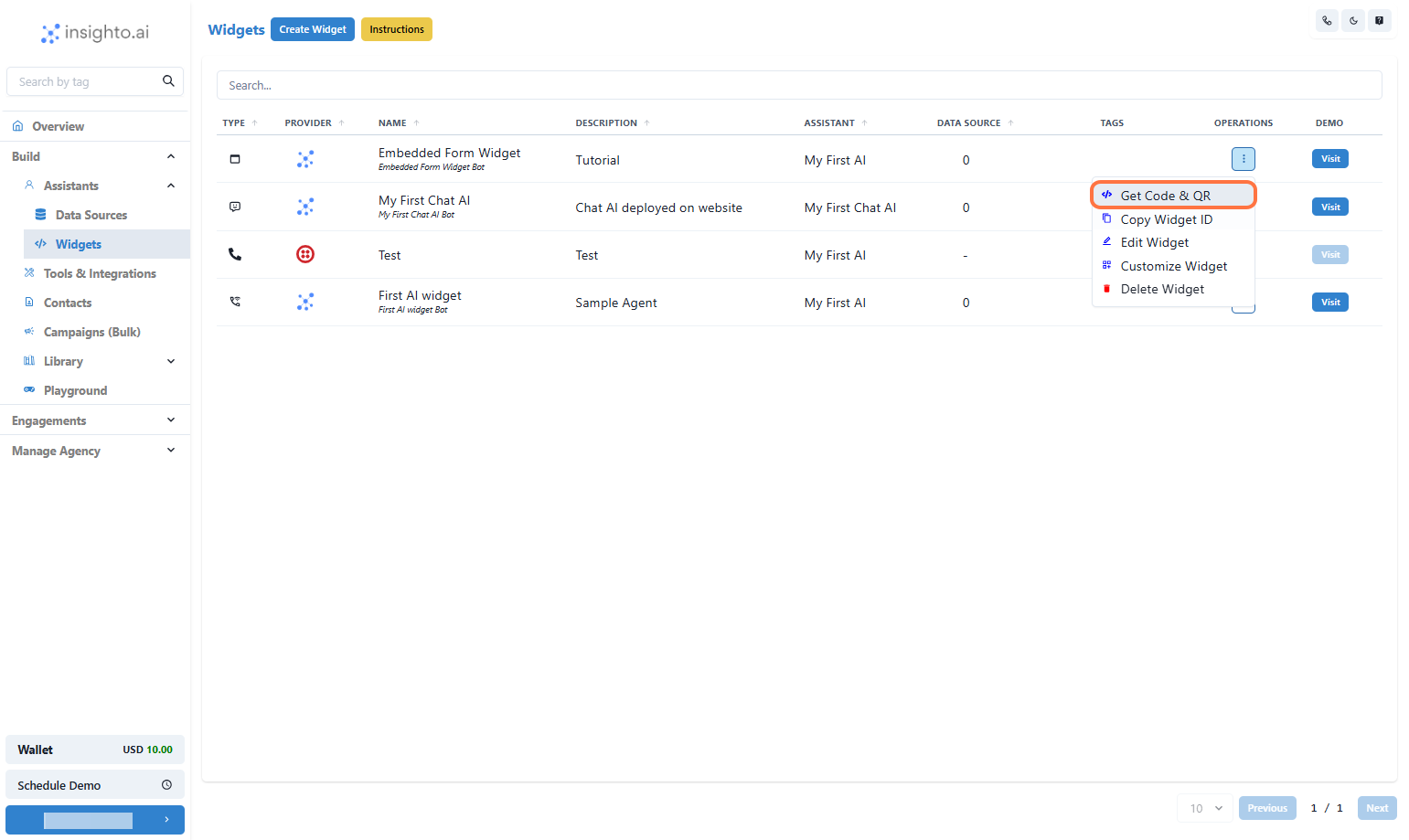
- Click on Get Code & QR
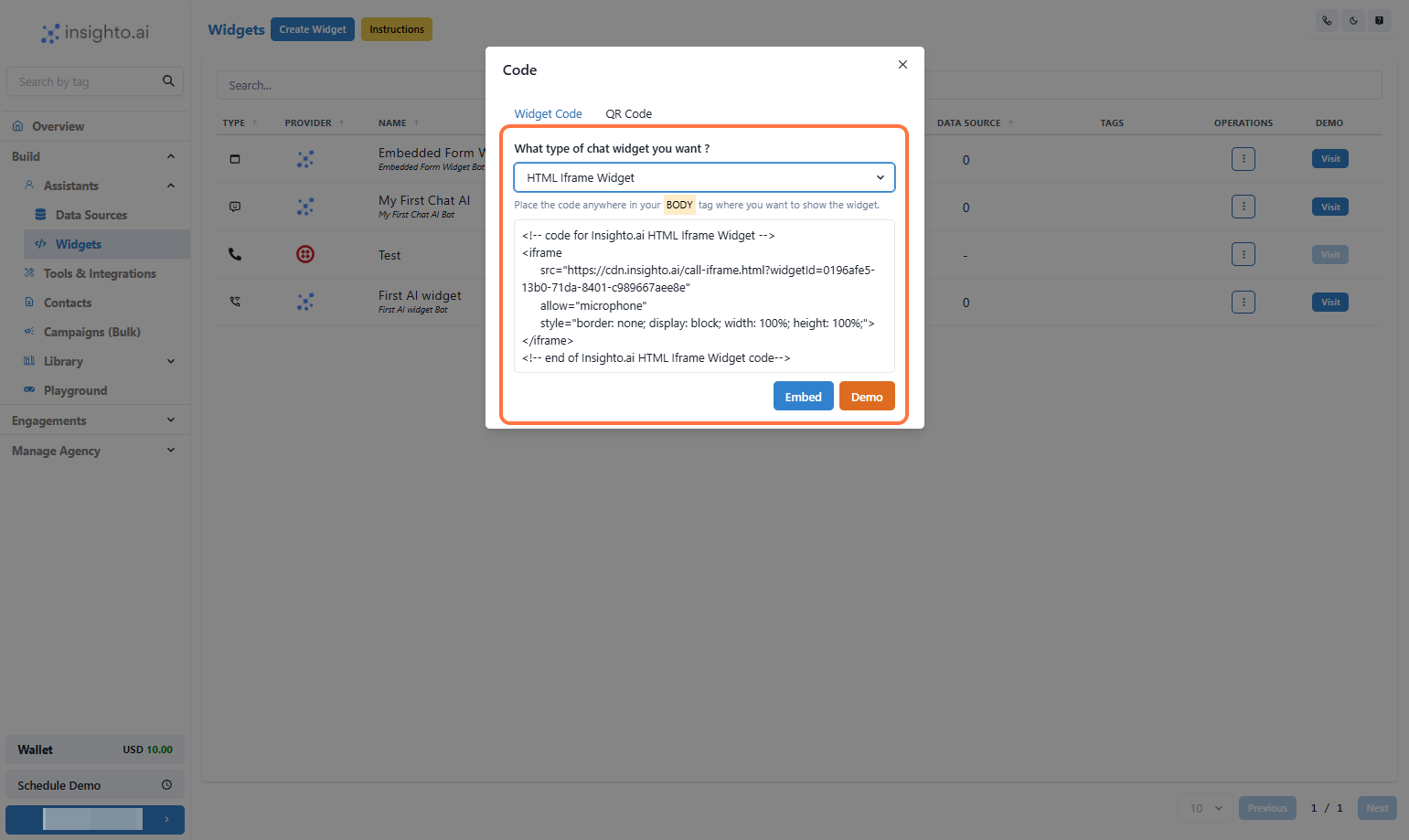
- Copy the Widget Code and add to your website
- HTML iFrame (Only Supported) – Embed the assistant directly within a specific section of your webpage; place the iFrame code within the
<body> where you want it displayed.