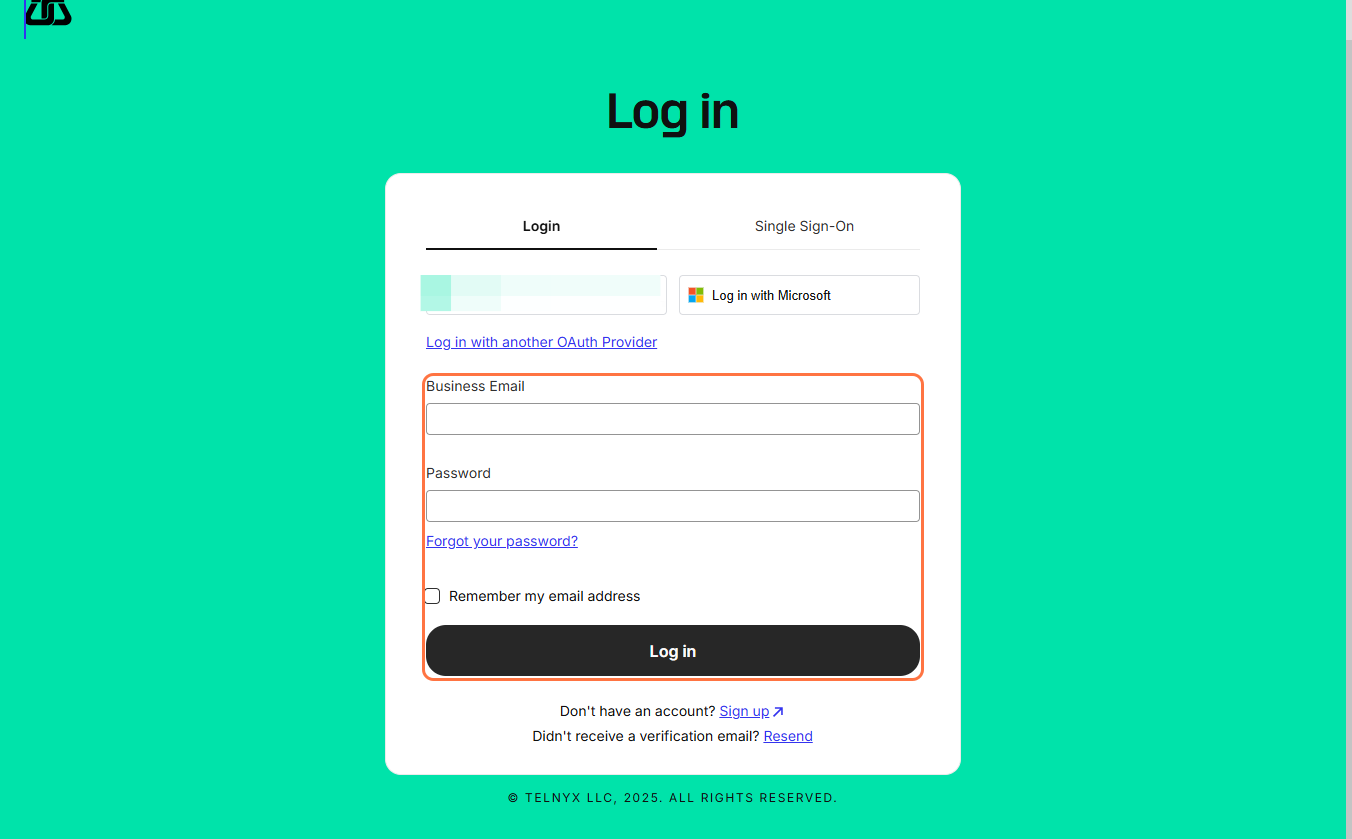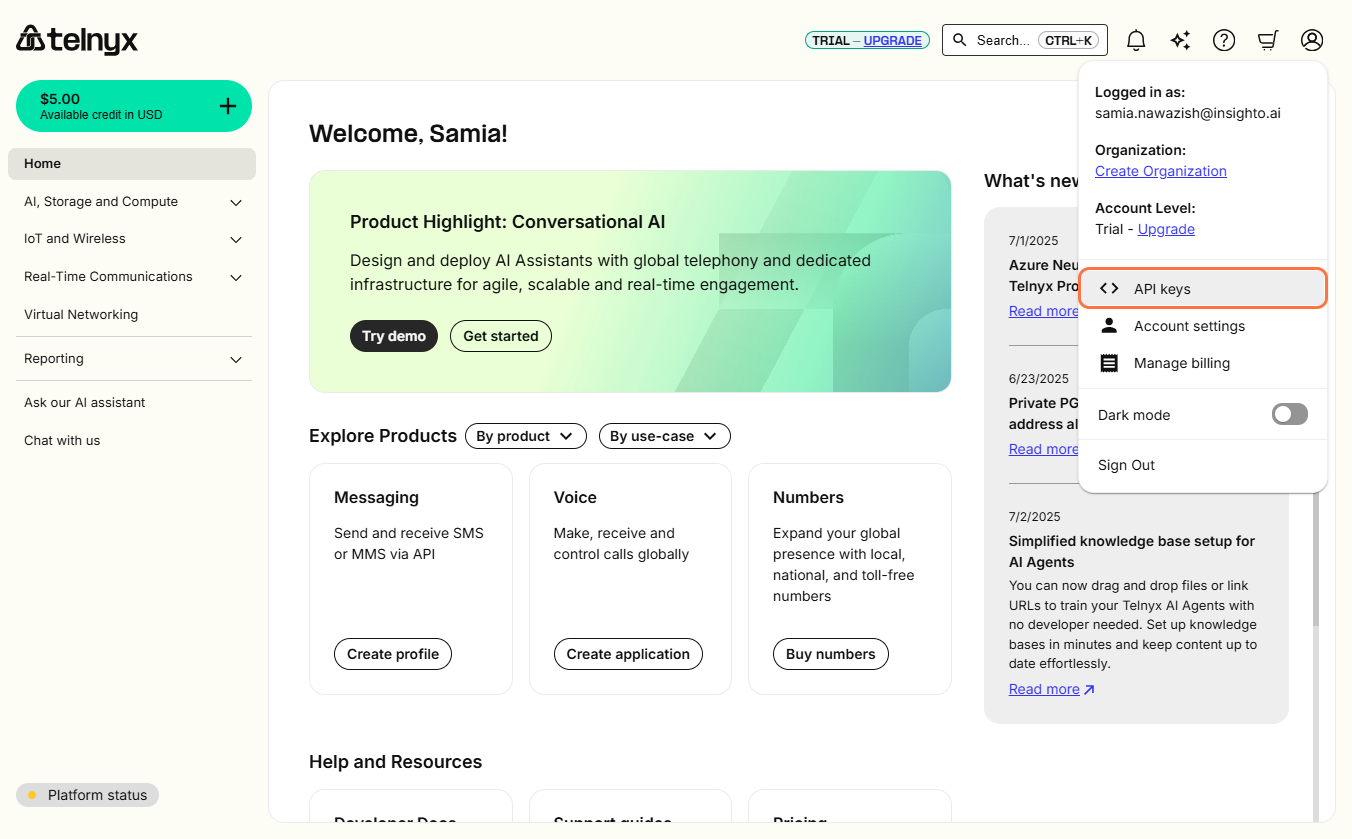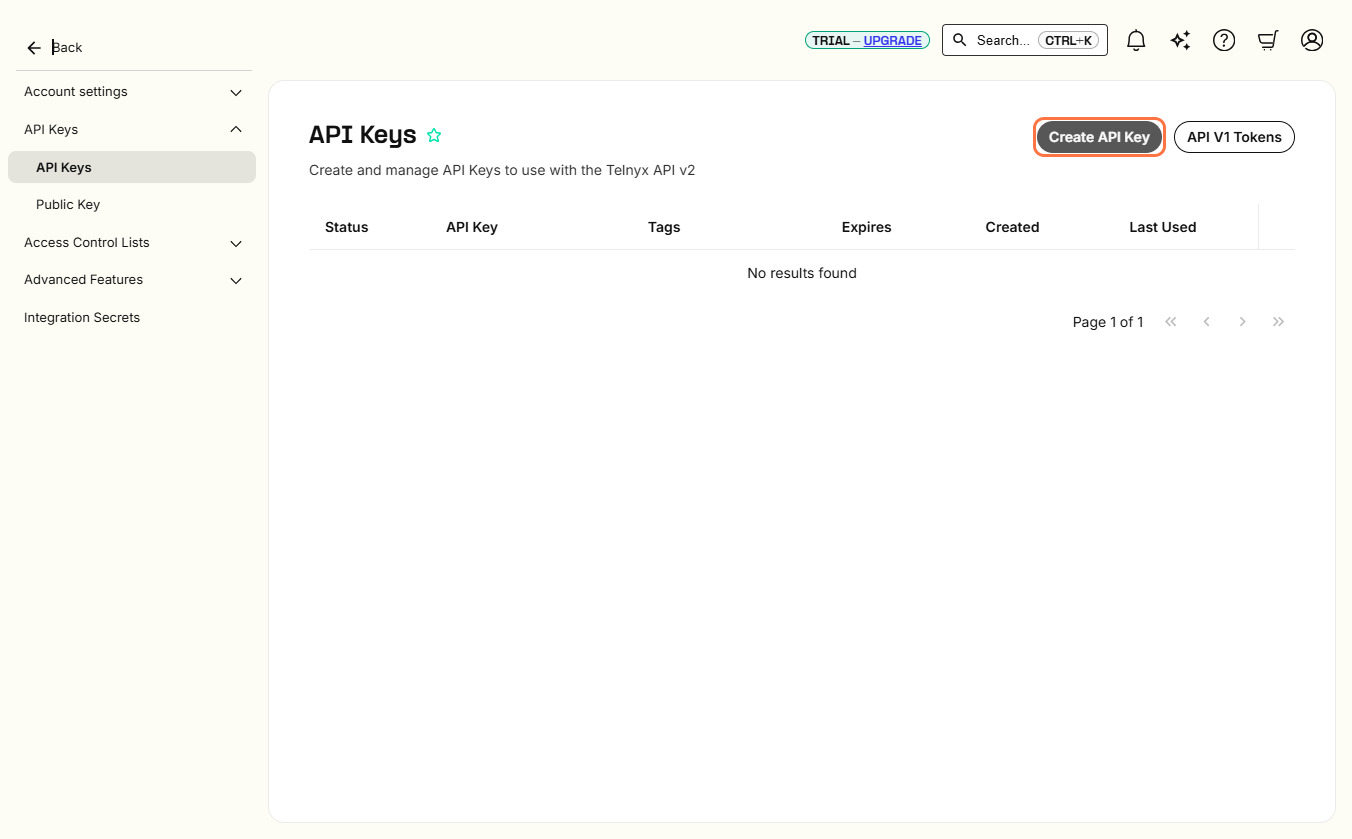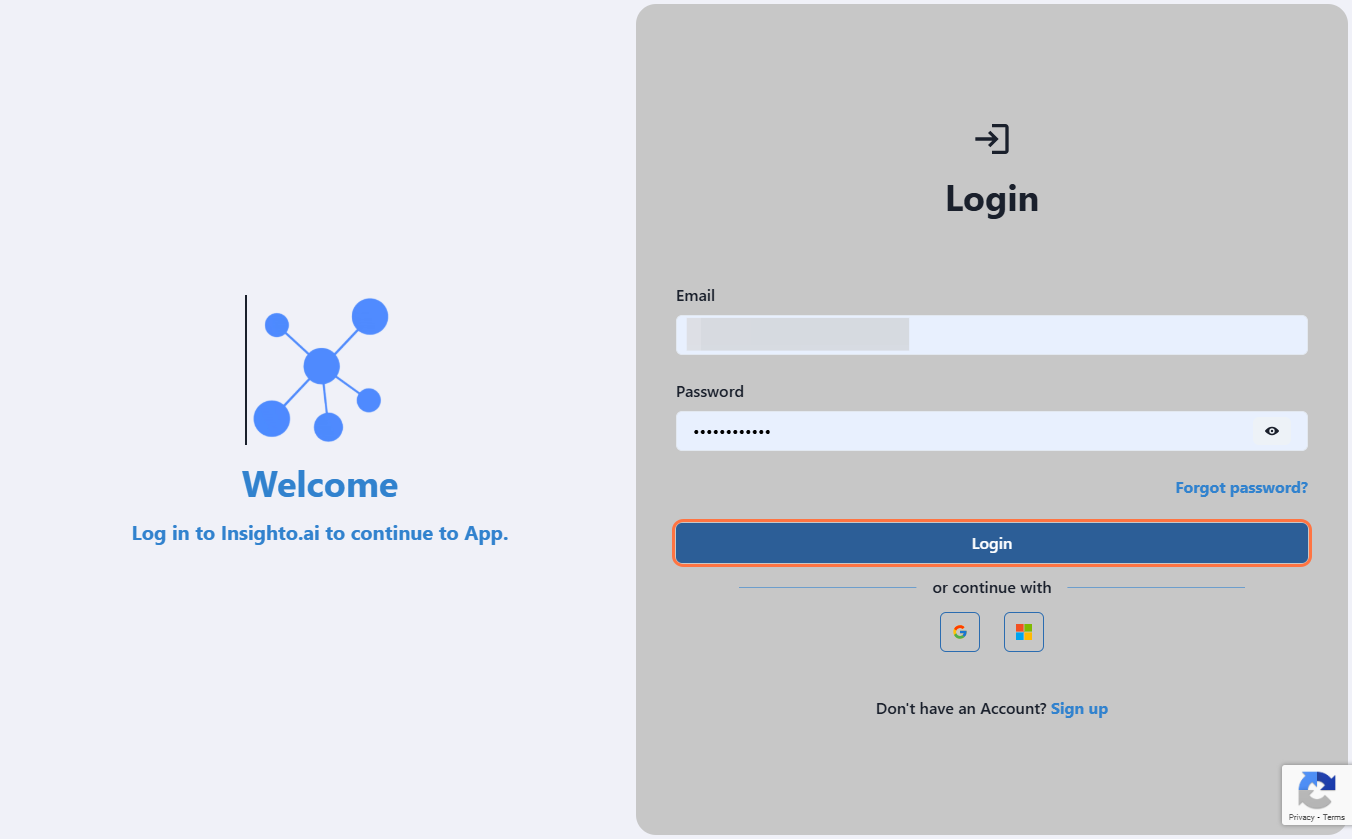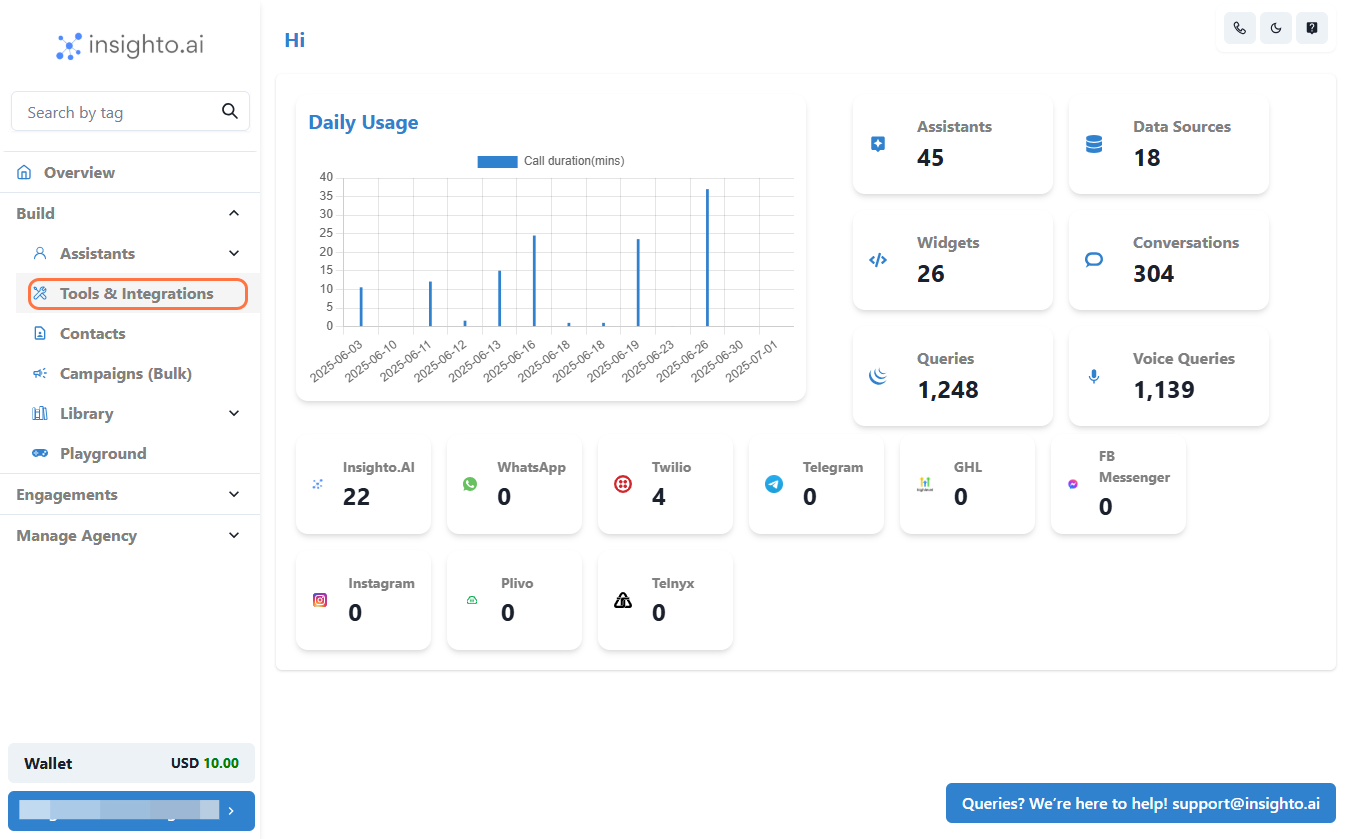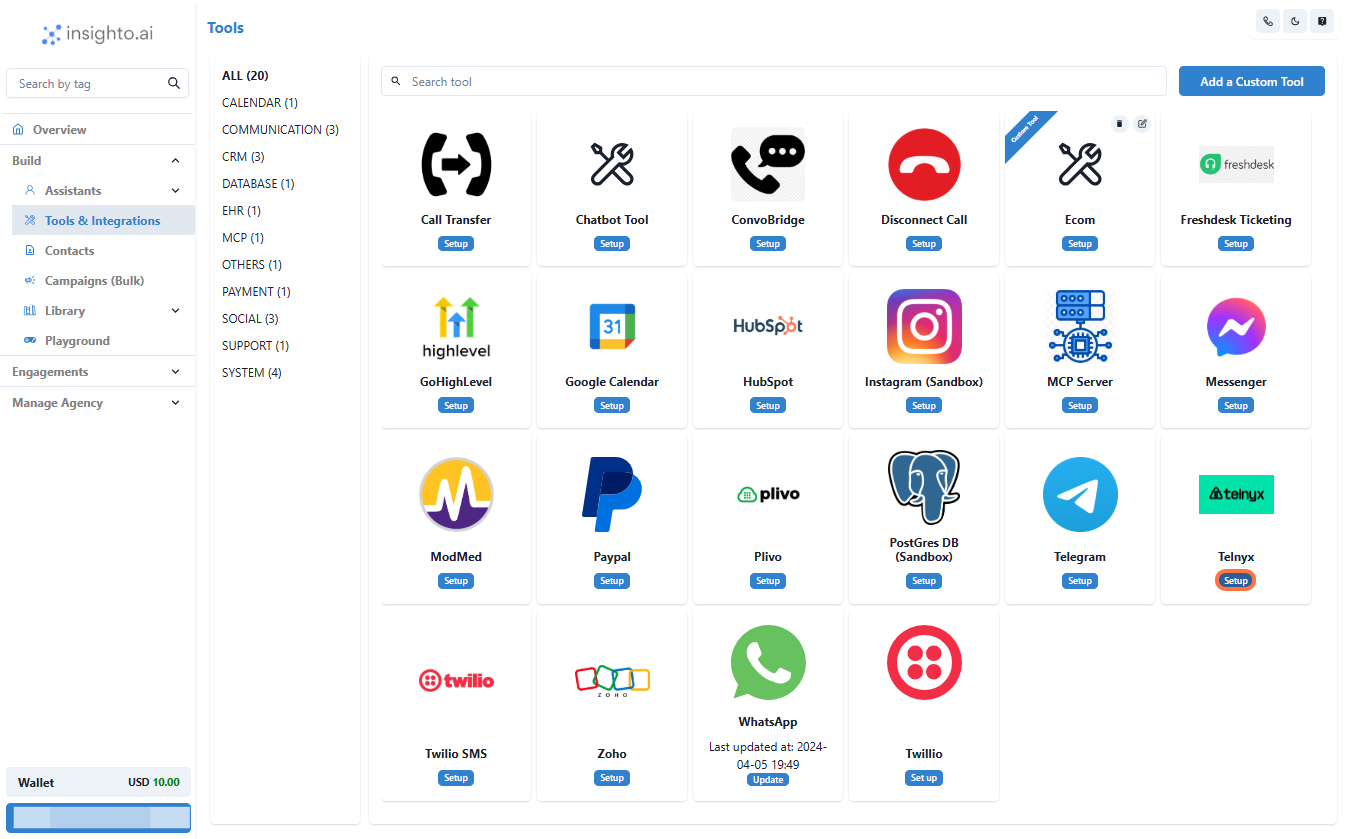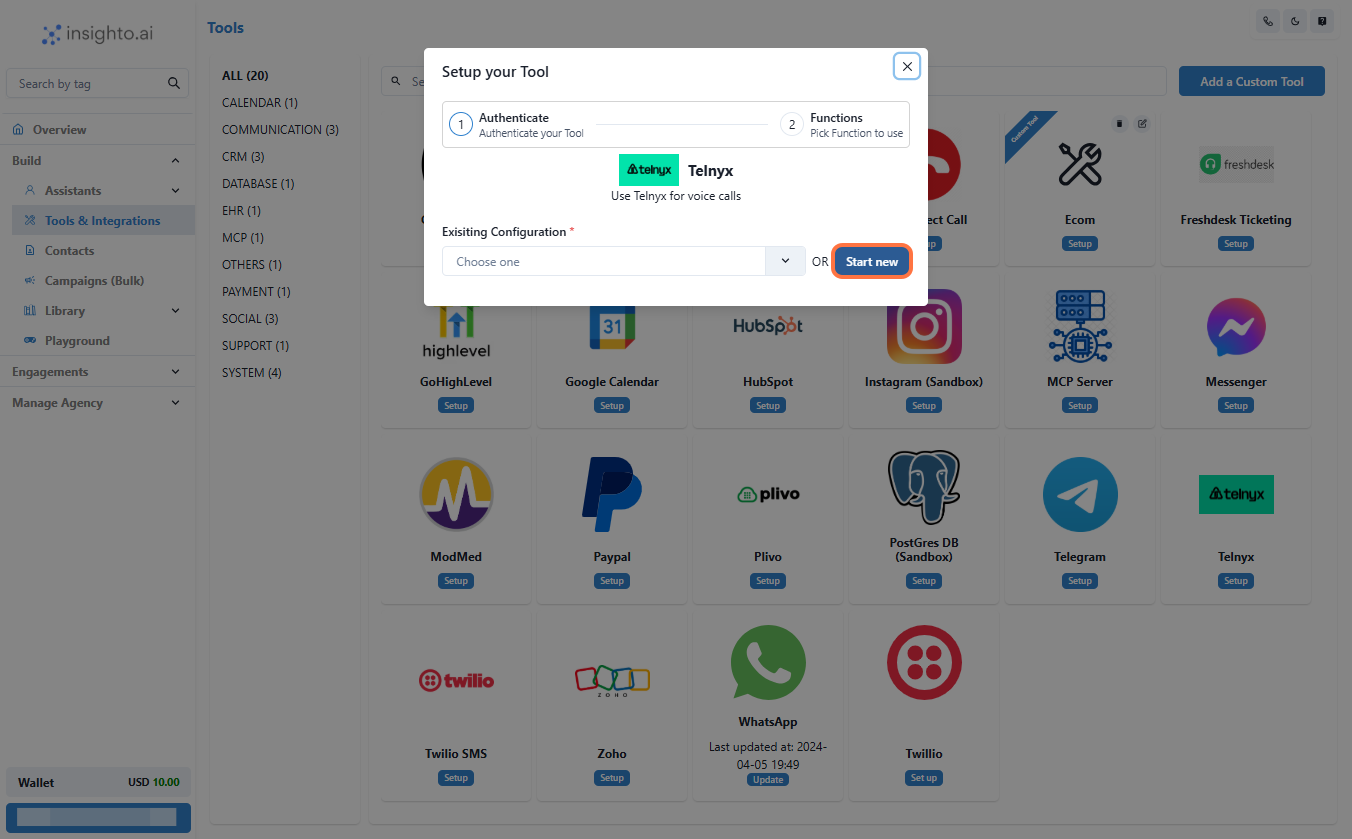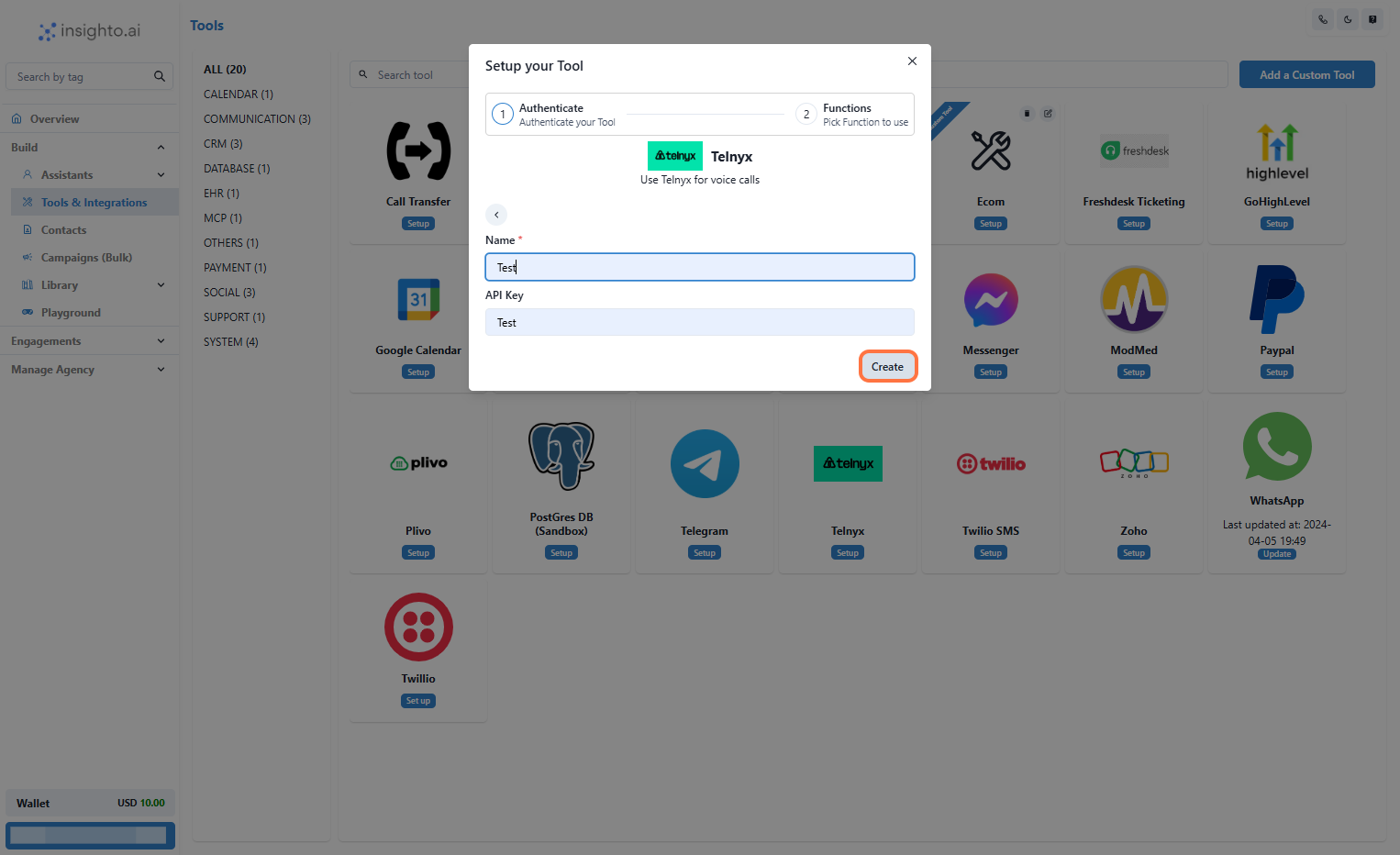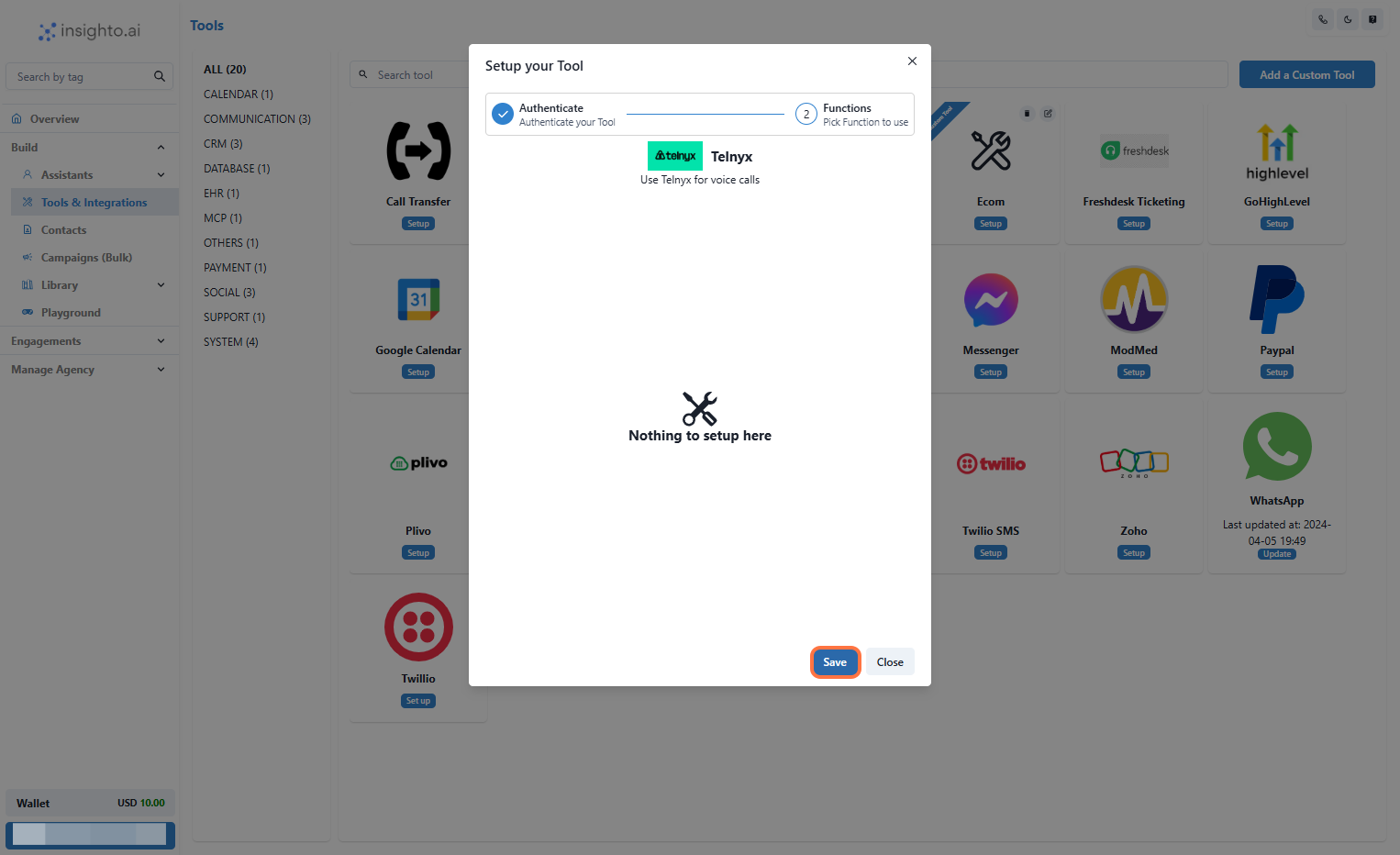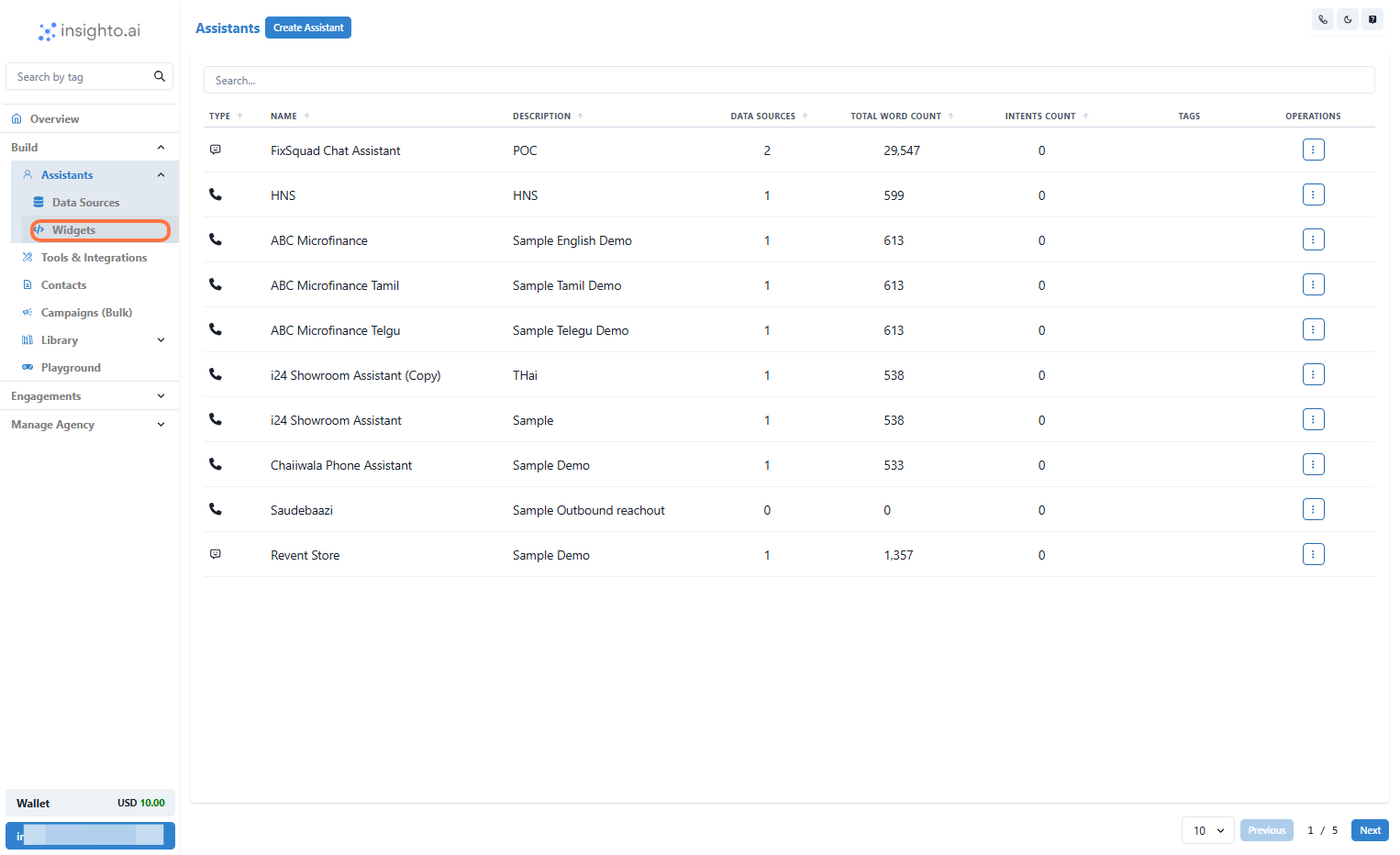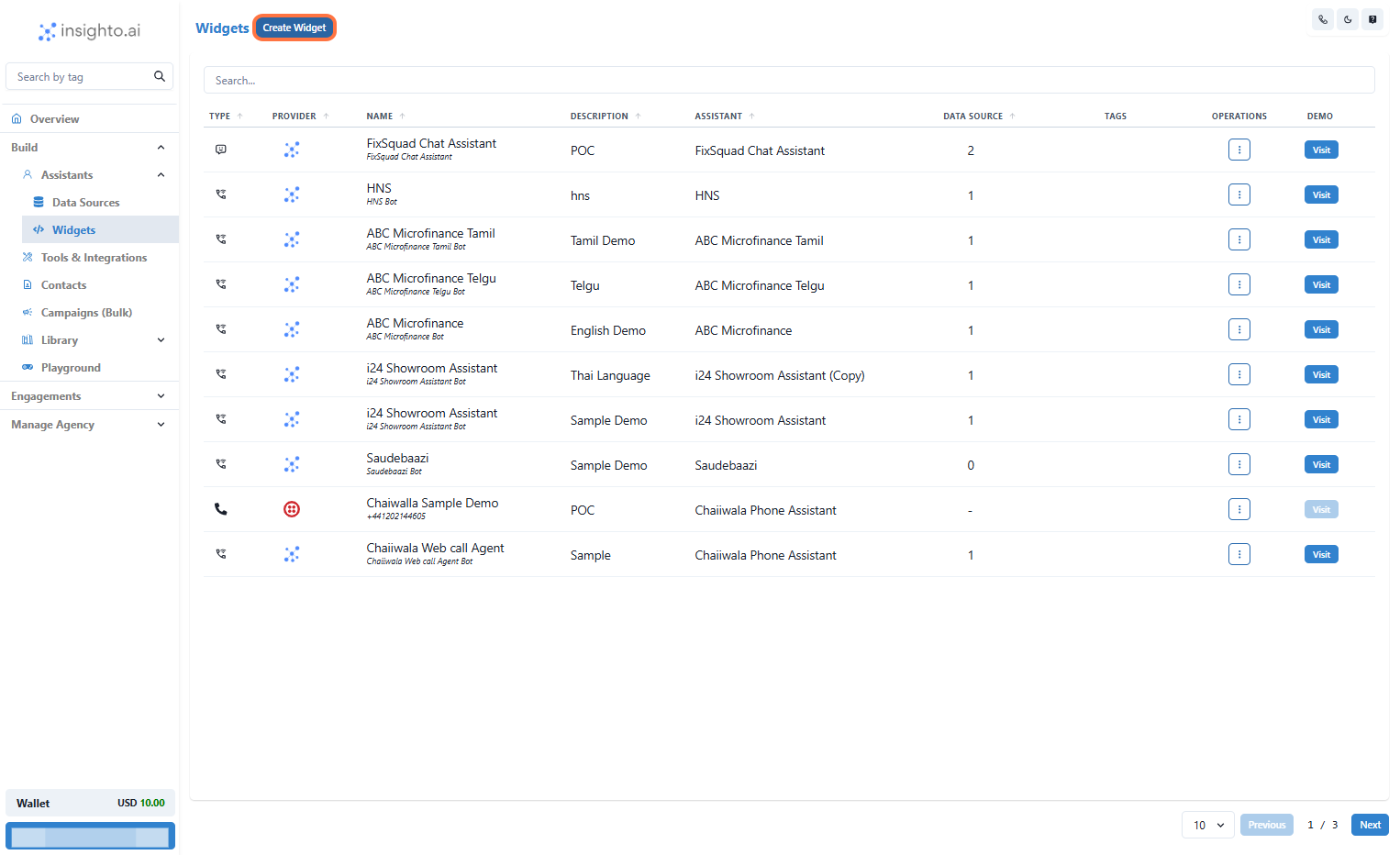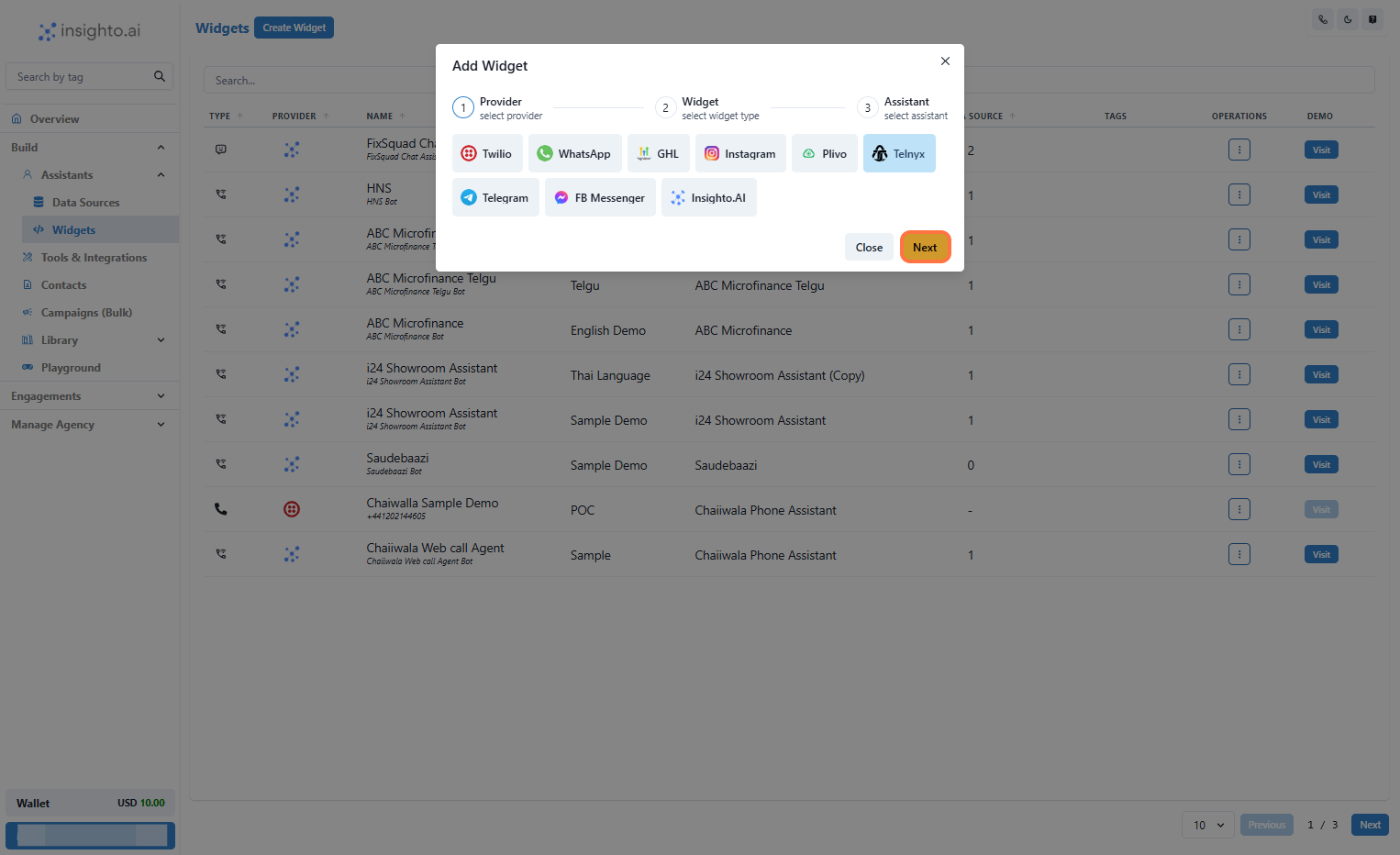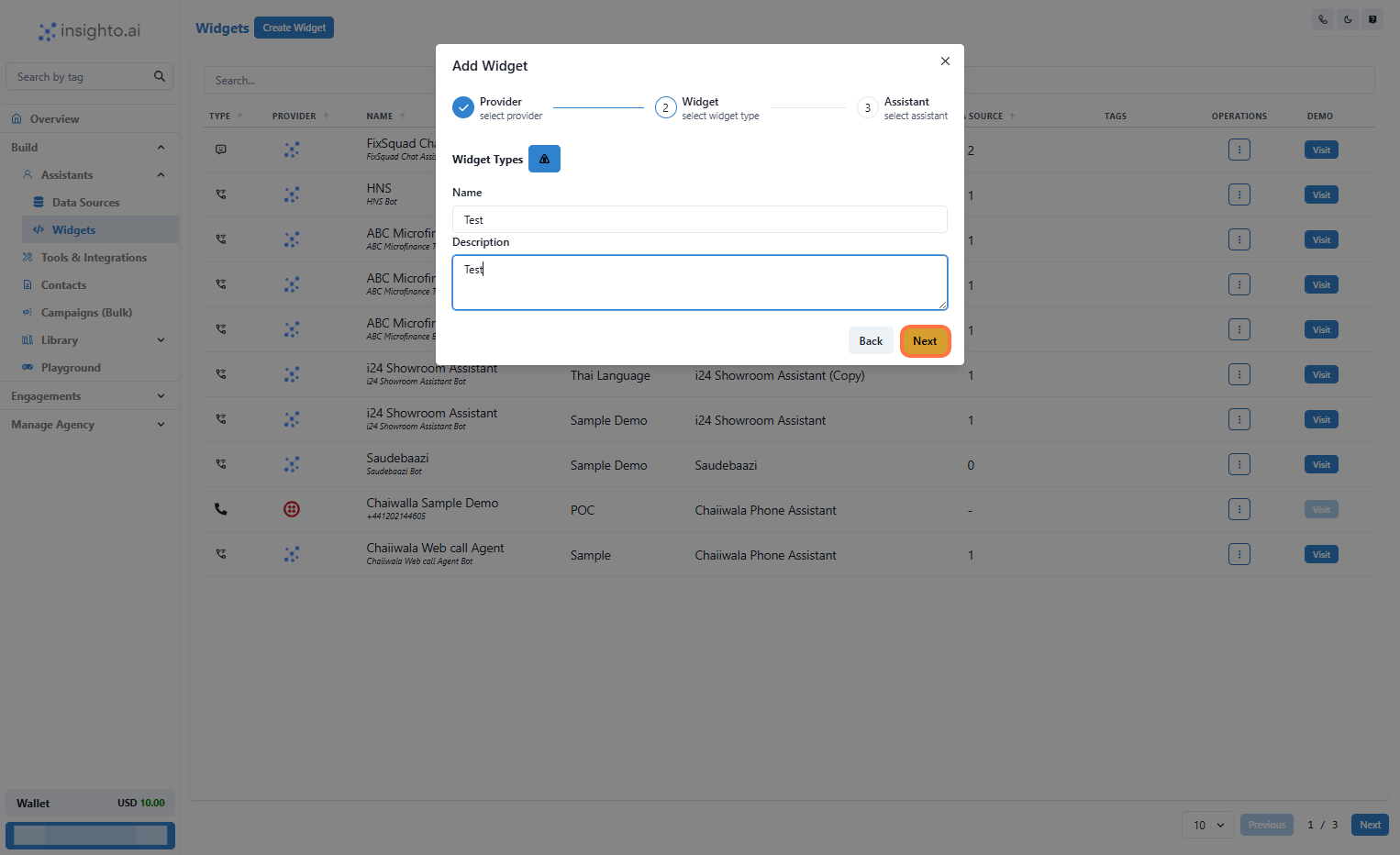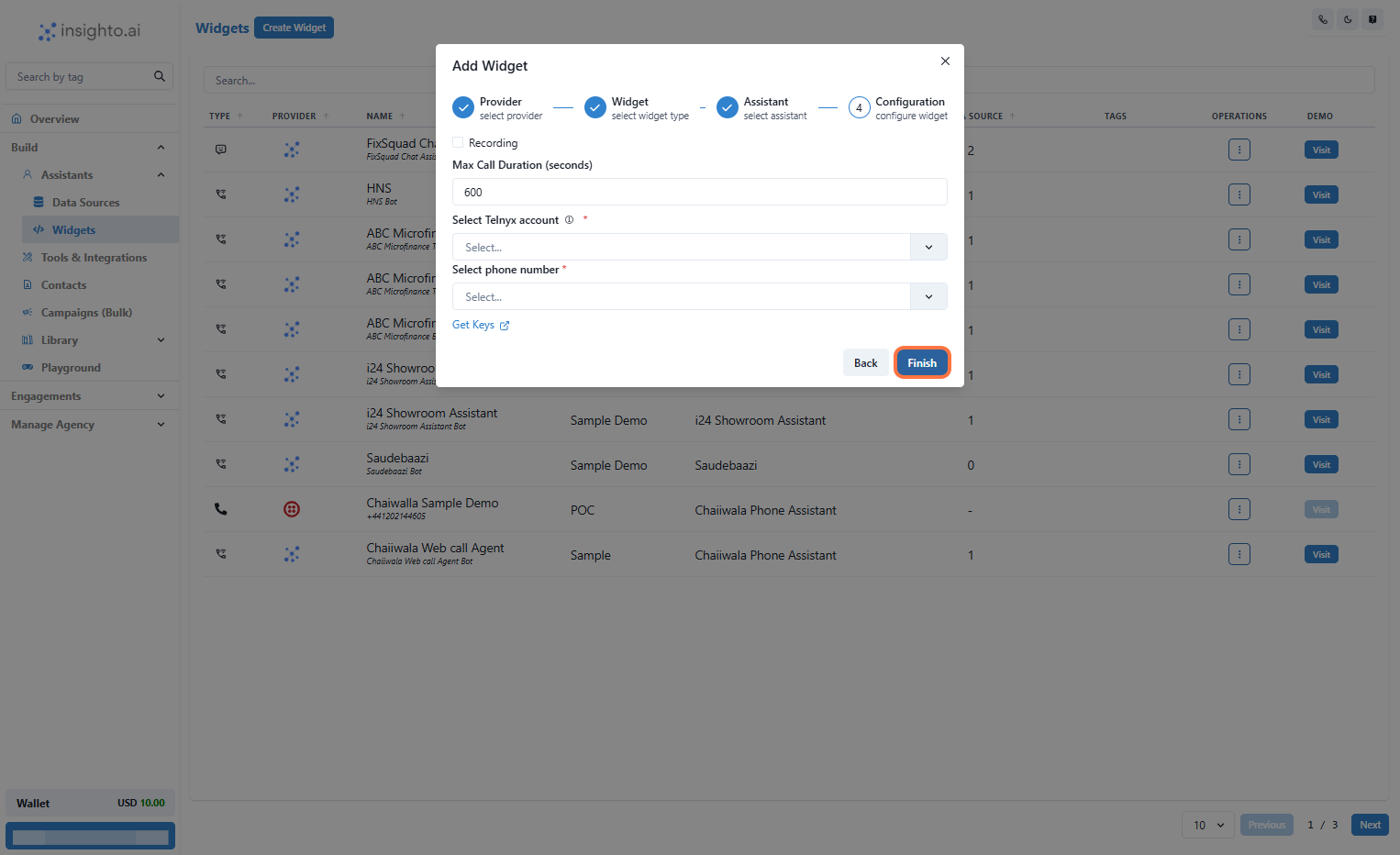Call Widgets
Telynx
Telynx Set Up For Voice AI
Connect your Insighto voice assistant to a Telynx phone number and let users interact via real phone calls.This guide will walk you through setting up Telynx and integrating it with Insighto.
- Click on Login
- Go to Telnyx Login
- Enter your credentials, and access your dashboard.
- Once logged in, you’ll land on the Telnyx Console homepage.
- Click on API Keys
- In the top right corner, click on your profile icon.
- From the dropdown menu, click on API keys.
- Create API Key
- Click the Create API Key button on the right side.
- This will generate a new Telnyx API key.
- Copy the key and keep it handy for Insighto setup.
- Login to Insighto
- Go to Insighto Login
- Navigate to Tools & Integrations
- Click on Tools & Integrations from the dashboard.
- Click on Telnyx Setup
- Select Telnyx Setup from the list.
- Click on Start New
- Click on Create New.
- Enter Details and Create
- Enter a Name and API Key.
- Click on Create.
- Save
- Click on Save to confirm integration.
- Go to Widgets
- Click on Widgets.
- Create Widget
- Click on Create Widget.
- Select Provider Type
- Choose your Provider Type.
- Select Widget Type
- Choose the Widget Type.
- Provide Name and Description.
- Click on Next.
- Select the Assistant
- Choose your AI Assistant from the dropdown and proceed.
- Configure Telnyx Widget
- Enable Call Recording (optional) – recordings available in Telnyx dashboard.
- Set Maximum Call Duration (e.g., 300 seconds for 5 minutes).
- Select your Telnyx Account from the dropdown.
- Choose a Phone Number associated with the account.
- Test Your Voice Assistant
- Call the Telnyx number you just configured.
- Ensure the conversation flows correctly based on your prompt and voice settings.